Amazon S3
Get Reduced Redundancy Storage and Server-Side Encryption to the Amazon S3 options in EverestBackup.
- Export and import to and from Amazon S3
- Auto backup and upload your backup files to Amazon S3
- One Click integration to your Amazon S3 account
- One Click Restore and Rollback from Amazon S3
- Get all lists of Backup Files from WordPress Dashboard
After initial setup and connection. No need to log in to Amazon S3. Each Backup file can be downloaded, deleted, and Rollback from your WordPress Dashboard.
How to Configure Everest Backup AWS S3 Addons
We need Two things to connect Everest Backup AWS S3 with your WordPress Website.
- Bucket name ( Your AWS S3 bucket name that you have created )
- Your IAM user CSV files ( Credential download files )
Now lets see step by step how to create Bucket name and AMI users credentials CSV file
How To create S3 Bucket
Step 1:
Go to https://aws.amazon.com/ and log in to your AWS account ( Skip this step, if already logged in to AWS console )
After successful login, search S3 in search field as shown in screenshot below : –
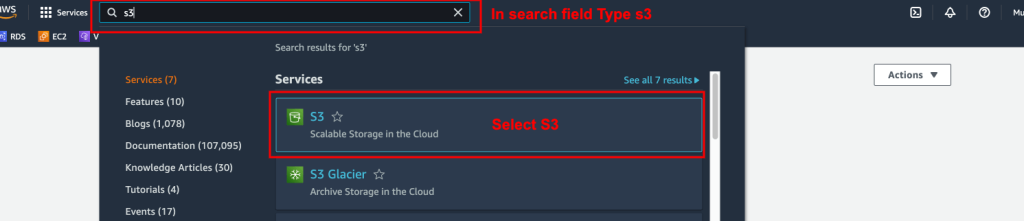
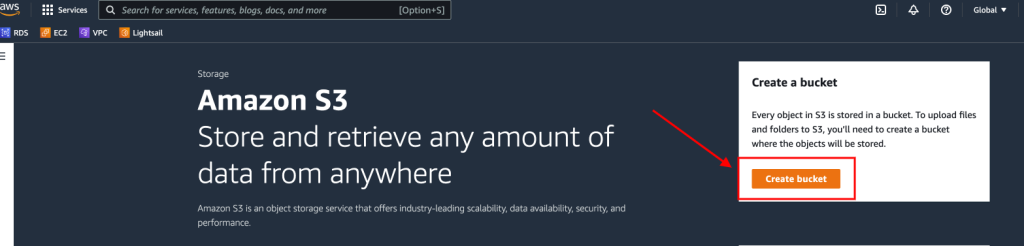
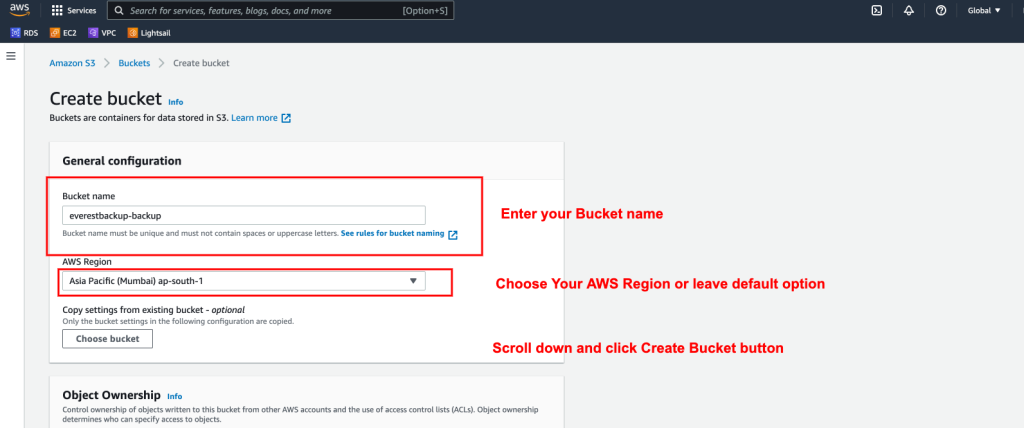
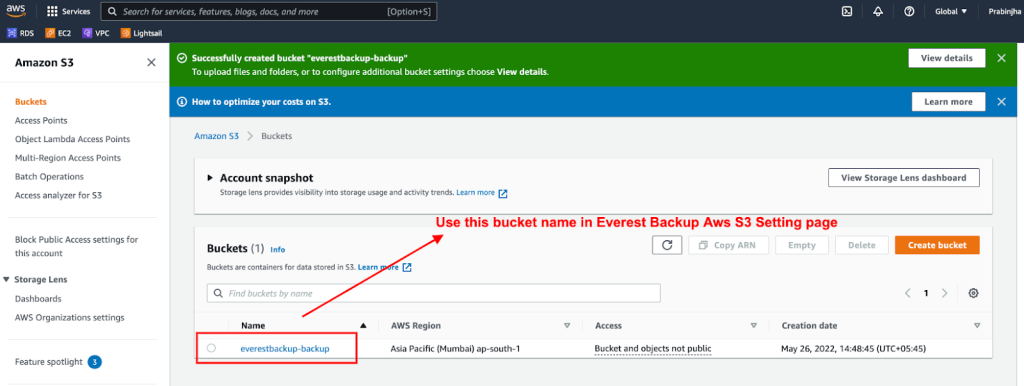
How To create IAM User Credential CSV File
Step 1:
Go to https://aws.amazon.com/ and log in to your AWS account ( If already logged in then skip this step )
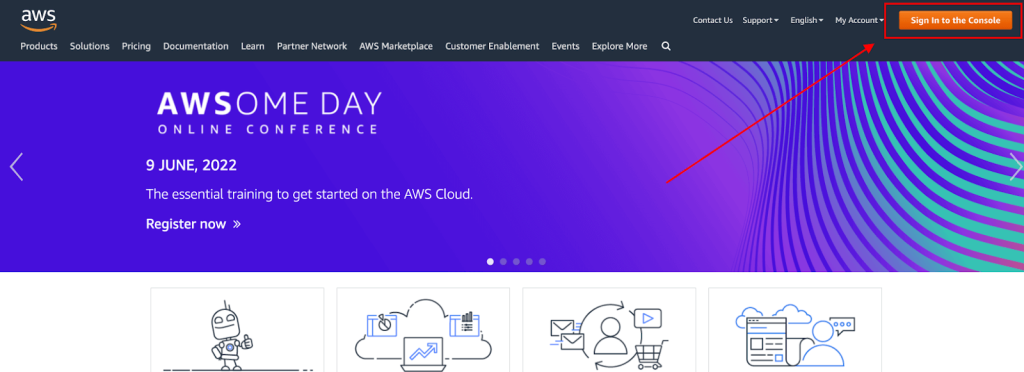
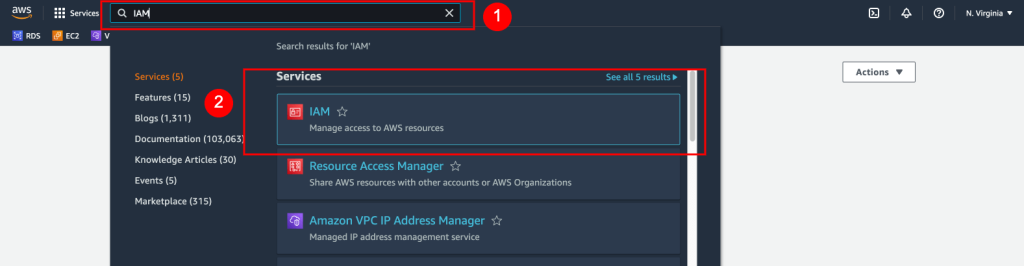
Step 2:
Click on Users option in the left navigation pane and click Add user button.
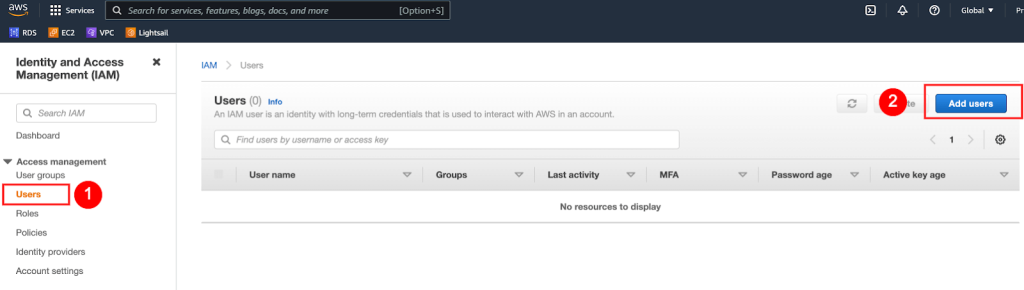
- Enter a user name and check the Programmatic access option, then click Next.
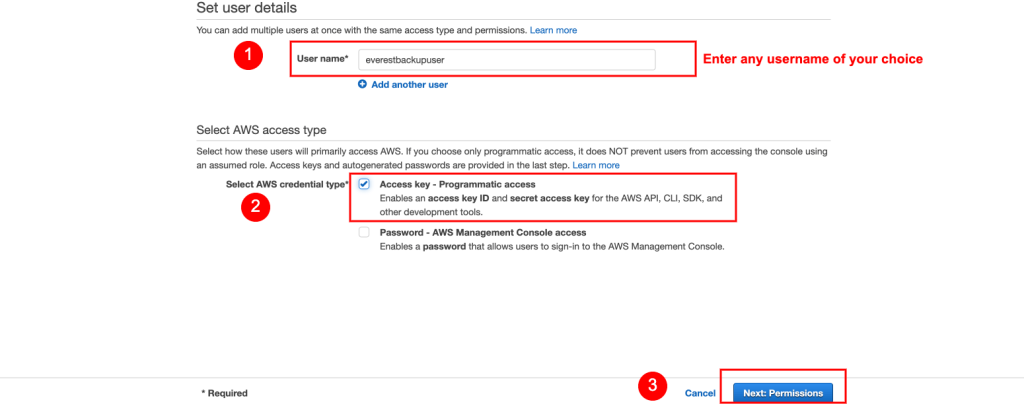
- Choose Attach existing policies directly option then use the filter policies to find and check AmazonS3FullAccess option. Once
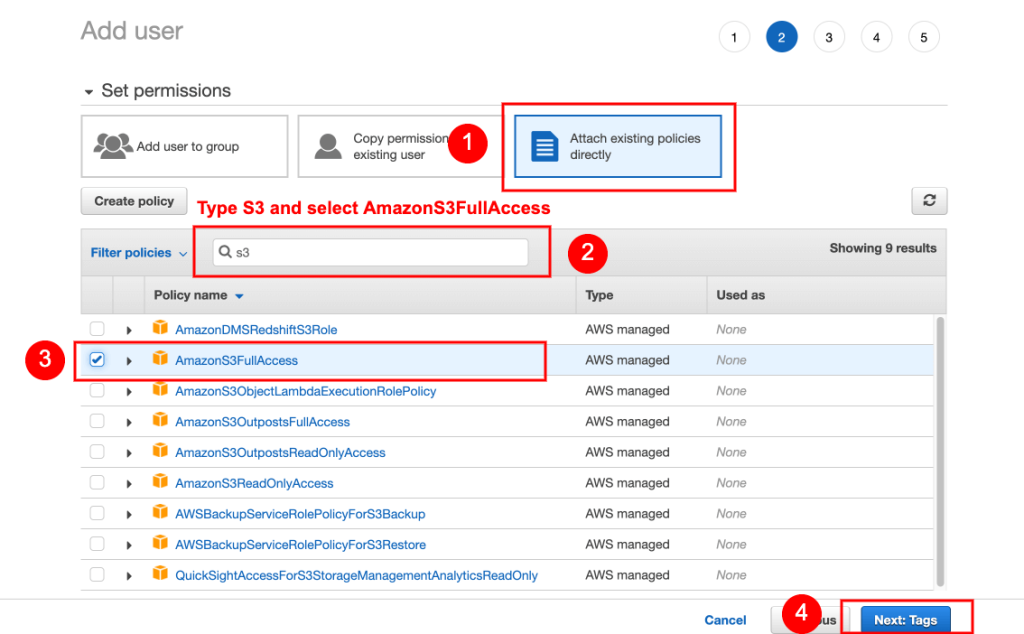
- The next page is an optional tag option, just skip it by clicking Next.
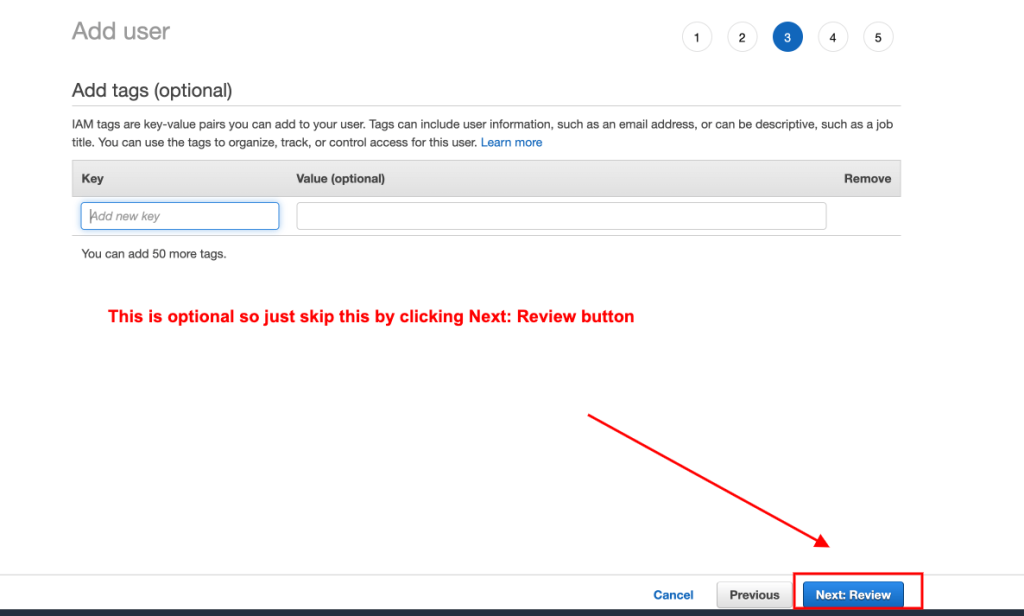
- Now you come to a review page providing details of the user. click Create user.
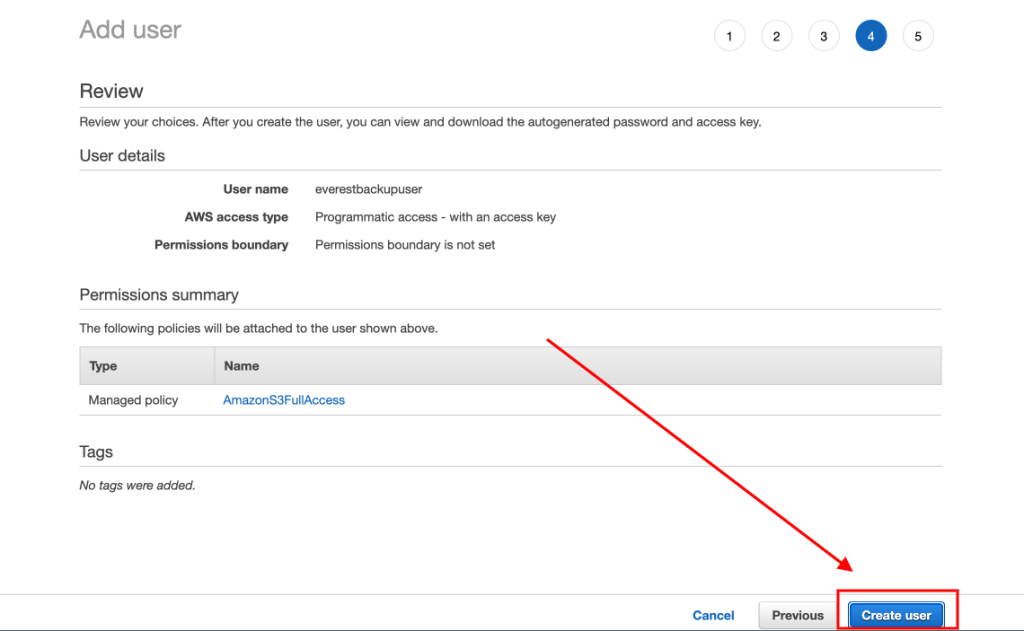
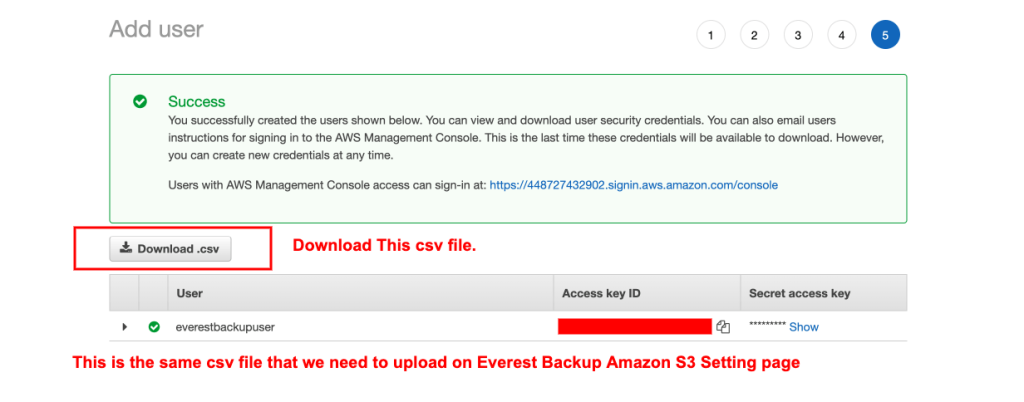
Included in Everest Backup Bundle!





