The Ultimate Backup and
Migration WordPress Plugin
Inbuilt free Google Drive integration.
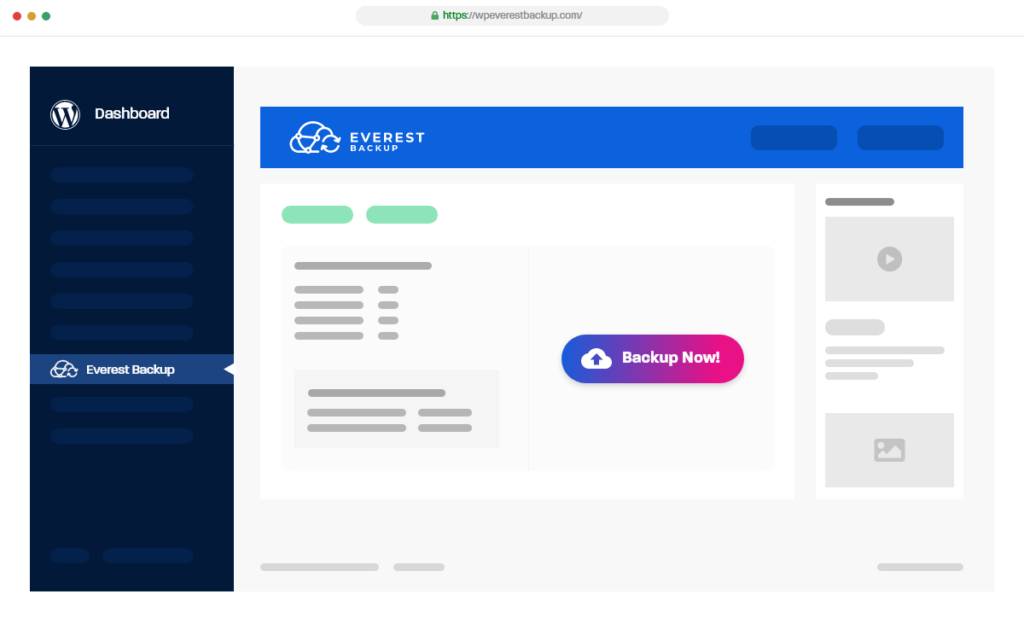
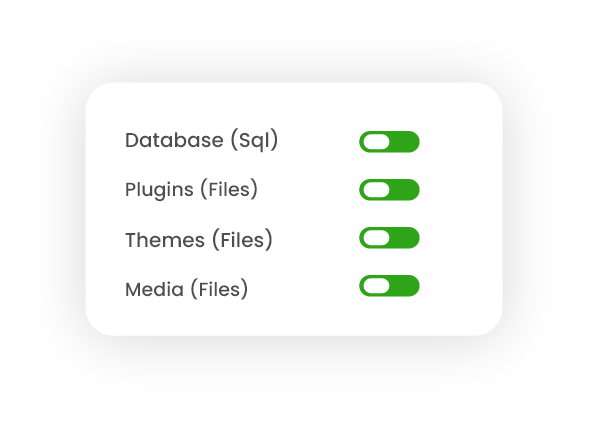
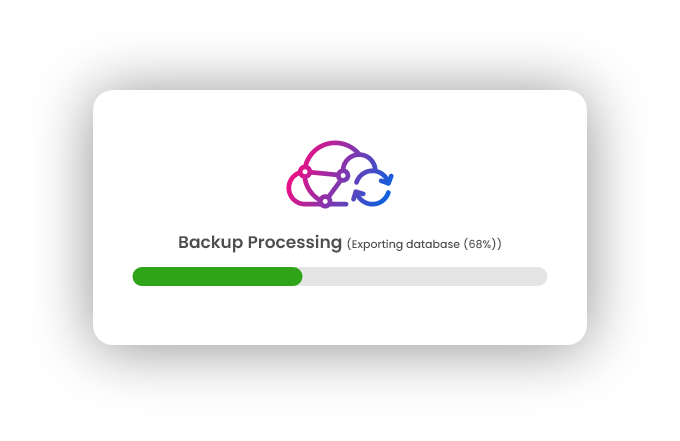
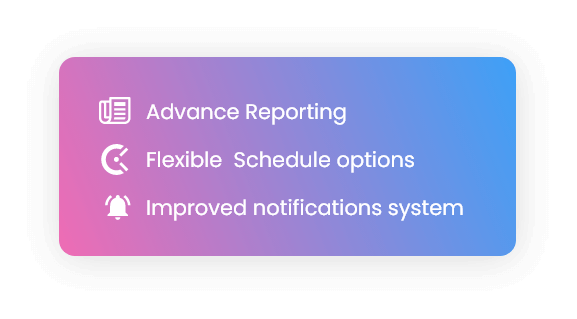

Powerful, easy-to-use and affordable backup and recovery solutions
Backup
Manual, scheduled & automated backups mode are available
Restore
Restor from a local server or any of the integrated cloud servers
Migration
Migration from localhost to server or old hosting to new-hosting
Set Schedule
Hourly, Daily, Weekly.. automate before any updates woo-commerce orders
Why Everest Backup Pro is necessary for Every WordPress Website.
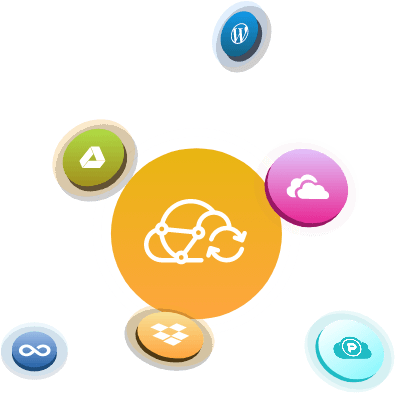
Some of Important benefits of Everest Backup Pro
Premium Features
- One click on demand manual backup
- Unlimited size: Create backups of any size!
- Set flexible schedule backup process
- Automate backup on WordPress updates
- Automate backup on Theme & Plugin updates
- Automate backup on Woocommerce Order
Staying A Step Ahead On Any Future Disaster
User Error
Sometimes there might be error at code while editing minor changes.
Hacks
Always upload your backup files to remote cloud location.
Bad command
Never know at what time server incompatible commands can execute.
Deleted Files
we can easily restore deleted files from the recent backups
Server Crash
Server crash never happens with prior notice. One click back to normal
Malware
Can cause white screen of death, rollback to stable restore point.
Need to move or migrate your website? Everest Backup
handles that, too.
No need to contact professionals every time to migrate a website from the current hosting to the new hosting. Do it yourself just like copy paste.
Backup to remote storage locations:
To avoid server-wide risks, always backup to remote cloud storage. Everest Backup offers the widest range of remote storage options.

Google Drive
Connect your website with your own Google Drive in single click.

Dropbox
No extra configuration, just a click need to connect with Dropbox.

OneDrive
Connect your website with your OneDrive with single click.

Unlimited Upload & Restore
Your hosting always limits on files upload. No need to contact them.

Everest Backup Liteupload
We extend 1Gb upload files limit on your hostings servers.

Everest Backup Pro
Get all the Premium features such as hourly schedule option, auto backup option, clear unused images from backup and many more.
Can’t wait to get started?
Purchase Everest Backup Pro Today!
Choose the free version or get your premium version now.
I tried some backup plugins and among them, Everest Backup is the easiest and best one. I highly recommend this to all.
- RYAN SALA, 86 Glenpark Road GILLETTS RIDGE NSW 2462
You might have Questions About Everest Backup
Become a part of the most effective WordPress Backup Plugin.
YouTube Video Tutorial
Get all tutorials on YouTube, also Subscribe It for future news and updates.
Documentation
We have well written documentation. Go through our documentation before raising questions.
Friendly Support
We are always here to support you and solve your problems. Feel free to contact us at any. time.


