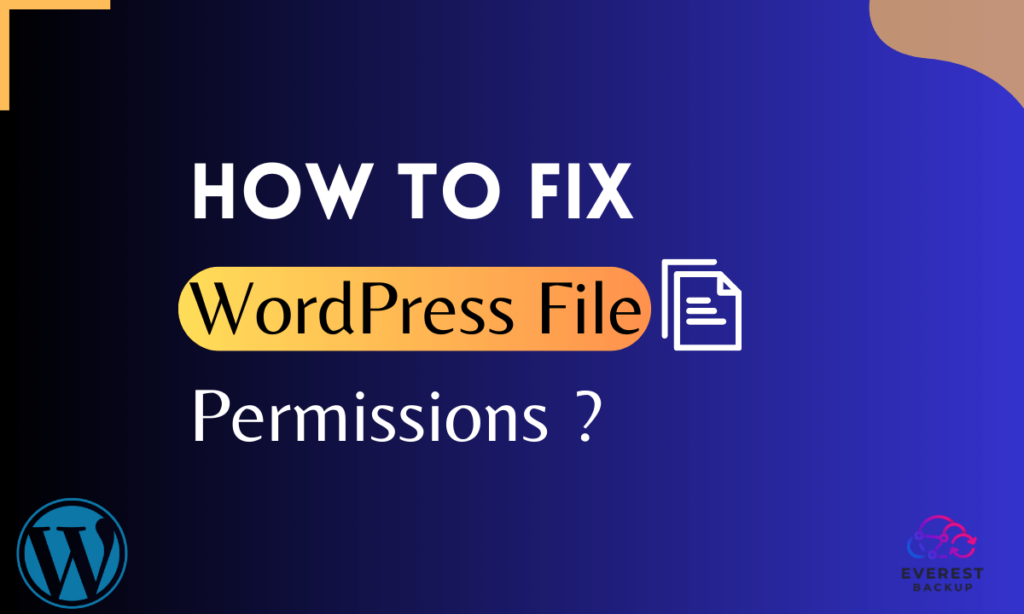For beginners venturing into the world of WordPress, file permissions is a complex and intimidating topic. However, understanding and properly managing file permissions is crucial for the security and functionality of your website.
This beginner’s guide will demystify WordPress file permissions, ensuring you have a solid foundation to build upon.
What are WordPress file permissions, and why are they important?
File permissions determine who can read, write, or execute files on your WordPress site. These permissions are vital in securing sensitive data, preventing unauthorized access, and ensuring smooth operations.
By setting the appropriate file permissions, you can control which users or processes can access specific files or directories within your site. Incorrect permissions can expose your site to potential hackers, compromising the confidentiality and integrity of your data.
Understanding the basics of file permissions:
Regarding WordPress file permissions, there are three types of actions that can be performed on files or directories: read, write, and execute. These permissions can be assigned to three user groups: owner, group, and others. Here’s what each attribute means:
- Read: Users can view the file’s contents.
- Write: Users can modify the file.
- Execute: Users can run the file if it’s a script or executable.
Types of Permissions:
- Owner Permissions: The user who uploaded the file. Owner permissions are crucial for maintaining control over your website’s files.
- Group Permissions: Files can belong to a specific group, and these permissions apply to all users within that group.
- Other Permissions: These permissions are for everyone else who accesses your website.
Each file and directory on your WordPress site is assigned a three-digit code representing the permissions for user groups: owner, group, and public. For example, a file with the permission code “644” means that the owner has read and write access (6), while the group and public only have read access (4).
It’s crucial to strike a balance between providing the necessary permissions for your site to function properly and restricting unauthorized access. Setting strict file permissions is one way to enhance the security of your WordPress site.
By understanding and correctly setting WordPress file permissions, you can protect your site from potential threats and ensure its smooth operation. It’s always advisable to consult your hosting provider or an experienced developer for guidance on the best file permission settings for your specific needs.
Default file permission settings in WordPress:
By default, WordPress assigns specific permissions to different files and directories. These settings determine who can read, write, or execute files and folders on your WordPress site.
Here are the default file permission settings used in WordPress:
- Files: The default file permission for files in WordPress is usually set to 644. This means that the file owner can read and write, while others can only read the file.
- Directories: WordPress sets the default directory permission to 755. This allows the file owner to read, write, and execute files within the directory, while others can only read and execute files.
Remember, default settings can change based on your hosting and server, so it’s best to ask your hosting provider or server admin for specifics.
Recommended File Permissions for WordPress:
When it comes to running a secure WordPress website, understanding file permissions is essential. File permissions determine who can read, write, or execute files on your server. By following best practices for file permissions, you can protect your website from unauthorized access and potential security risks.
Here are some recommended file permissions for WordPress:
- Directories: Set directory permissions to 755. This allows the owner to read, write, and execute files in the directory, while others can only read and execute.
- Files: Set file permissions to 644. This gives the owner read and write permissions, while others can only read.
- WP-config.php: This file contains sensitive information like your database credentials. Set its permissions to 400 to restrict access to this file.
- .htaccess: This file controls how your website behaves. Set its permissions to 644 and ensure the same user owns it as the webserver to prevent unauthorized modifications.
How to Change File Permissions in WordPress?
In managing your WordPress site, knowing file permissions is vital. They control who can access and edit your files. This guide will show two ways to change them.
Step-by-step guide to changing file permissions in cPanel:
- Login to cPanel: Access your cPanel account provided by your hosting provider.
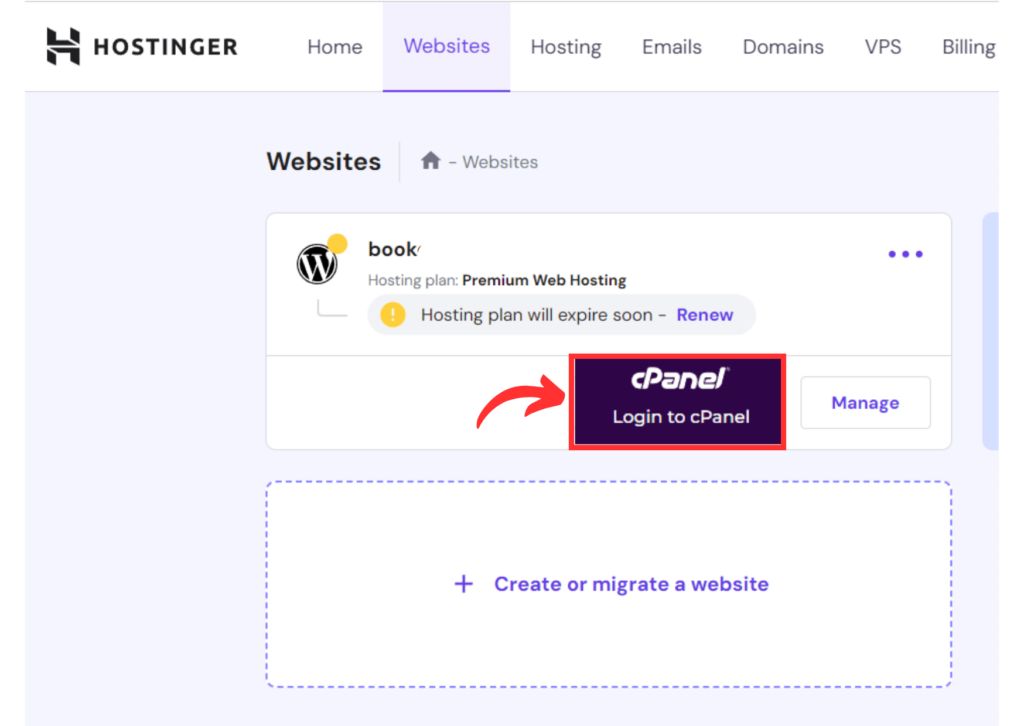
- File Manager: Navigate and open the “File Manager” option in cPanel.
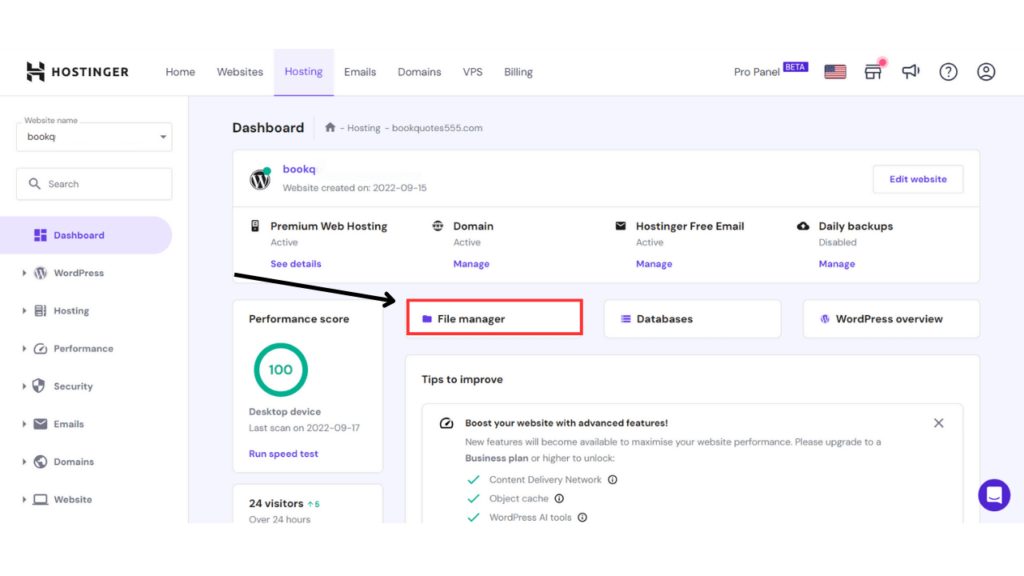
- Select Root Folder: Choose the root folder of your WordPress installation and click on the “Change Permissions” option.
- Change Permissions: In the Permissions dialogue box, specify the numerical value or check the boxes corresponding to read, write, and execute permissions for the desired user, group, or public. Click on “Change Permissions” to save the changes.
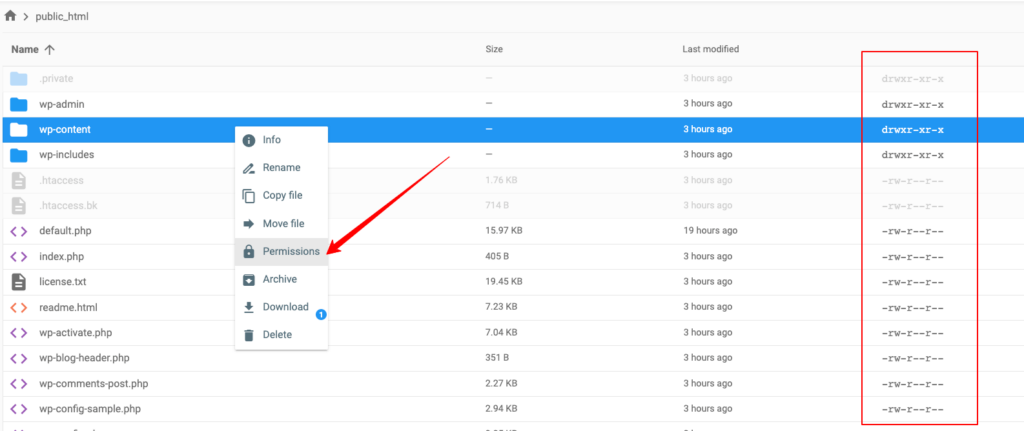
Using FTP to modify file permissions:
- FTP Client: Connect to your website using an FTP client like FileZilla.
- Locate the File: Navigate to the file or folder you want to modify.
- Right-click: Right-click on the file or folder and select “File Permissions” or “Change Permissions.”
- Specify Permissions: Enter the numerical value in the Permissions dialogue box or check the boxes to set the appropriate permissions. Click the “OK” or “Apply” button to save the changes.
Remember, file permissions are crucial for the security and stability of your WordPress website. Setting the right permissions is important to ensure that your website functions properly and remains secure.
To recap, we’ve covered two methods to change file permissions in WordPress: cPanel and an FTP client. Follow these steps, and you’ll better understand file permissions and how to modify them on your WordPress website.
Common file permission problems in WordPress and how to fix them:
- Incorrect Ownership: One common issue is when the wrong user or group owns files. This can cause problems with file access and manipulation. To fix this, ensure the correct user and group own your files, typically your web server user.
- Improperly Set Permissions: Another problem occurs when the file permissions are set incorrectly. For example, if important files have overly permissive permissions, it can compromise the security of your website. Ensure you set the correct permissions for files and directories based on best practices.
- Upload and Image Issues: Sometimes, you may encounter issues when uploading files or images to your WordPress media library. This can be due to incorrect permissions on the upload directory. Adjusting the permissions of the directory and its subdirectories can resolve this problem.
Troubleshooting tips and techniques:
- Checking File Ownership and Permissions: Use an FTP client or SSH to check the ownership and permissions of your WordPress files. Ensure that they are set correctly.
- Changing File Permissions: If you need to modify the permissions of your files or directories, use the chmod command or your FTP client’s file permission settings.
- WordPress Security Plugins: Consider using security plugins to help you manage file permissions and protect your site from potential security threats.
Remember, it’s crucial to strike a balance between providing the necessary permissions for your website to function correctly while maintaining optimal security. By being vigilant about file permissions, you can ensure a smooth and secure WordPress experience.
WordPress Security Plugins for File Permissions:
When it comes to WordPress security, one of the crucial aspects is managing file permissions. File permissions control who can access, modify, or execute certain files on your WordPress site. To make this process easier and more secure, there are several plugins available that can help you manage file permissions effectively.
Here are some of the top WordPress security plugins for managing file permissions:
- Wordfence Security: This top plugin offers a complete security solution for your WordPress site. It lets you watch and control file permissions. With Wordfence Security, you can easily limit access, making sure only authorized users can edit your files.
- All In One WP Security & Firewall: This plugin provides various security features, such as managing file permissions. You can customize permissions for files and folders, guarding your site against unauthorized access and security threats.
Conclusion:
Congratulations! You’ve now mastered the basics of WordPress file permissions. Understanding file permissions, user groups, and file ownership is vital for your WordPress site’s security and proper functioning.
By familiarizing yourself with these concepts, you can effectively manage your website’s file system and protect it from potential security risks. Remember that maintaining proper file permissions is ongoing, so stay vigilant.
FAQs:
- What happens if I set the wrong file permissions on my WordPress site?
Setting incorrect file permissions can lead to security vulnerabilities and functionality issues. It’s crucial to get them right. - Can I use a plugin to manage file permissions in WordPress?
While plugins are available, learning and managing file permissions manually is recommended to have better control over your site’s security. - Are there any tools to check file permissions on WordPress?
Yes, there are plugins and online tools that can help you check and adjust file permissions. - What is the default file permission for WordPress files and directories?
The default permission for directories is usually 755; for files, it’s typically 644. However, this can vary depending on your hosting environment. - Is it possible to recover from a security breach caused by incorrect file permissions?
Recovery from a security breach is possible with a well-executed backup and security protocol, but prevention is always the best approach.