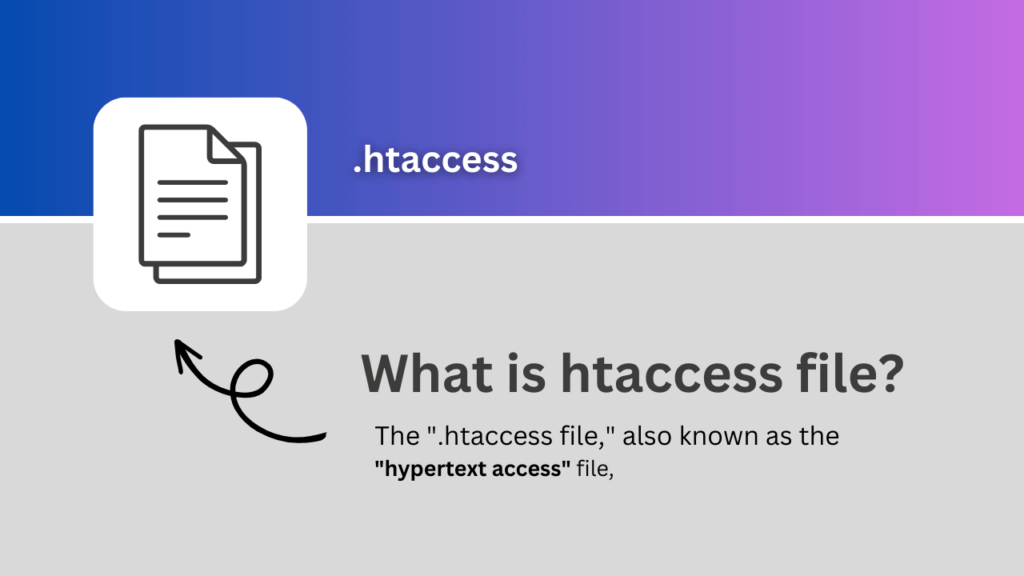Whether you’re a website owner or a developer working with WordPress, you’ve probably heard of “.htaccess” file. This seemingly simple file plays a big role in controlling different parts of your website’s function, security, and speed.
But what exactly is WordPress .htaccess, and how can it make your website perform better and be more secure?
In this article, we’ll dive deep into what WordPress .htaccess is, why it’s important, and how to create and edit it to enhance your website’s performance and security.
Whether you’re an experienced web developer or just starting out as a website owner, this guide will give you the know-how to become a pro at handling WordPress .htaccess.
Introduction to WordPress .htaccess file:
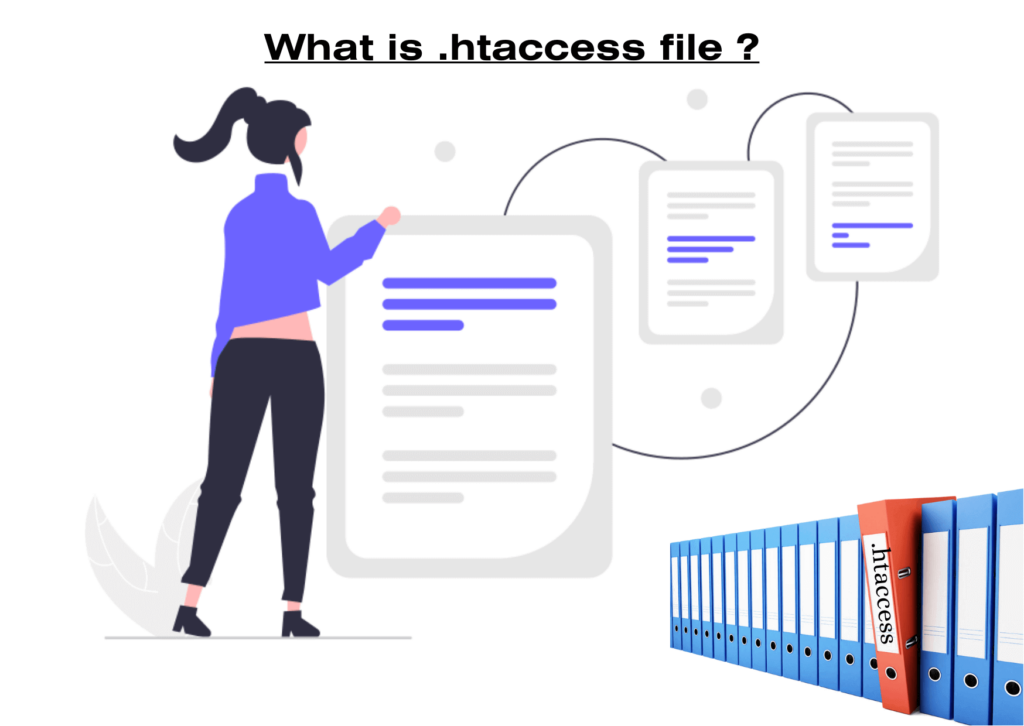
The “.htaccess file,” also known as the “hypertext access” file, is like a set of instructions for your website’s server, much like telling it how to behave. Web servers such as Apache use it to tweak how your WordPress website works.
In WordPress, you can find the ‘.htaccess’ file in your website’s main folder. It’s a powerful tool that lets you control many things about your site without altering the server’s complex settings.
Think of it as a special set of rules just for your website. These rules can affect how fast your site loads and how secure it is. Using htaccess, you can improve how your website works, make it load faster and make it safer from online threats. It’s like having a remote control for your website’s performance and safety.
Understanding the Role of .htaccess in WordPress:
The “htaccess” file is like a handy manual for your web server. It contains many instructions that tell the server how to deal with different requests and move around your website’s folders.
It’s like a gatekeeper that lets you do cool things, such as changing where web addresses lead, creating your own error pages, controlling how your site stores data temporarily, and more. This little file holds the keys to making your website work how you want it to!
Benefits of Customizing .htaccess:
Customizing your WordPress .htaccess file can have a significant impact on your website. It allows you to create clean, user-friendly URLs, enhance website security, and improve loading times.
When you put certain rules into the htaccess file, you can make your website better for search engines and give visitors a smoother time.
How to Create WordPress .htaccess?
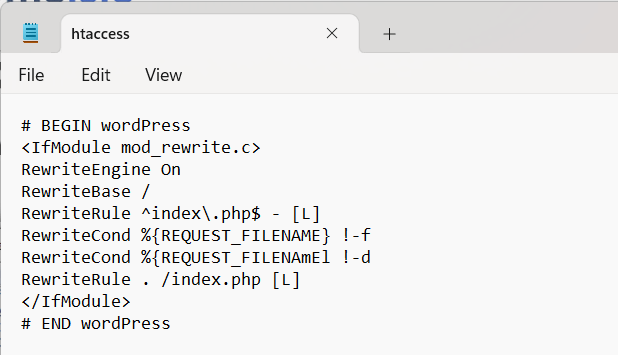
Creating a WordPress .htaccess file is a straightforward process that can significantly enhance your website’s performance and security.
You can utilize any text editor to create a file named .htaccess and save it in your website’s root directory. However, it’s essential to ensure that you’re not overwriting an existing htaccess file if you already have one.
To get started, follow these steps:
- Access Your Website’s Root Directory: Connect to your website’s server using an FTP client or cPanel file manager.
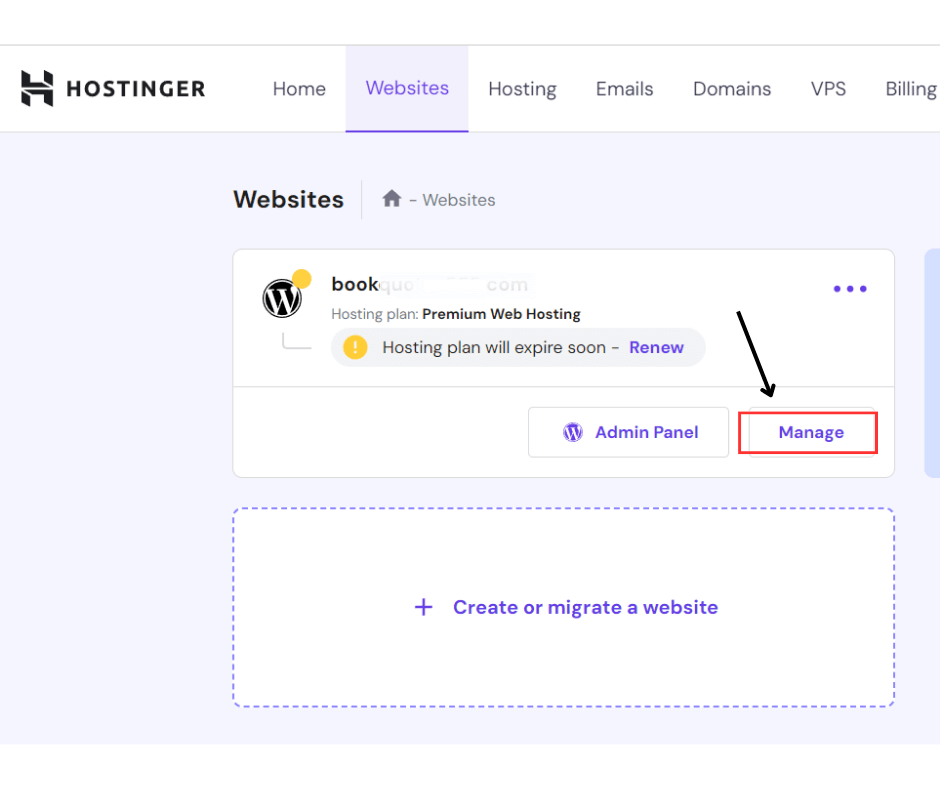
- Locate the htaccess File: Check your website’s main folder for the .htaccess file.
- Navigate to “File manager” – Open “Public_html” folder, you will see htaccess file. You can make a new file and call it .htaccess if it’s not there.
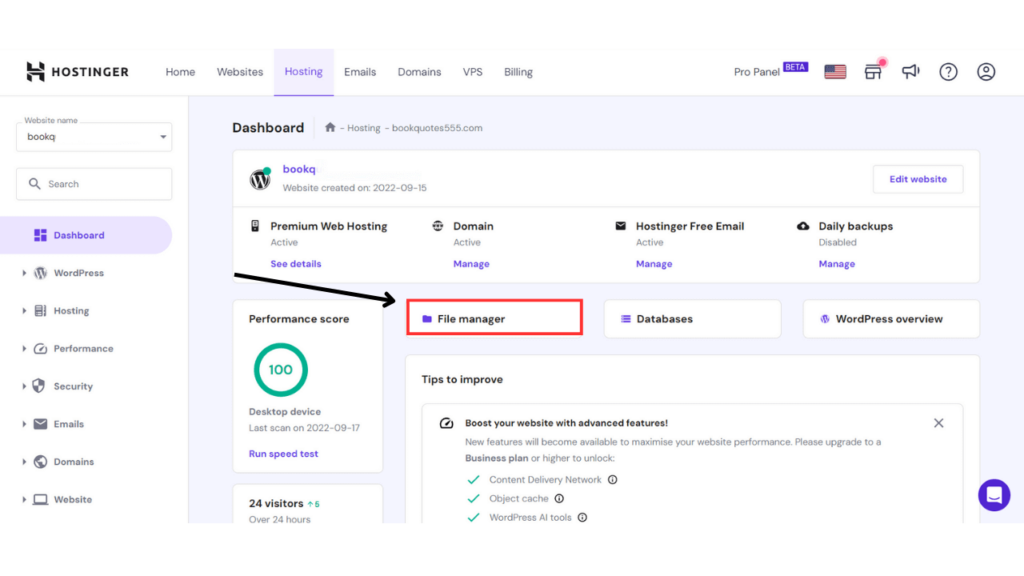
- Edit the File: Right-click the .htaccess file, choose “Edit,” and the file will open in a text editor.
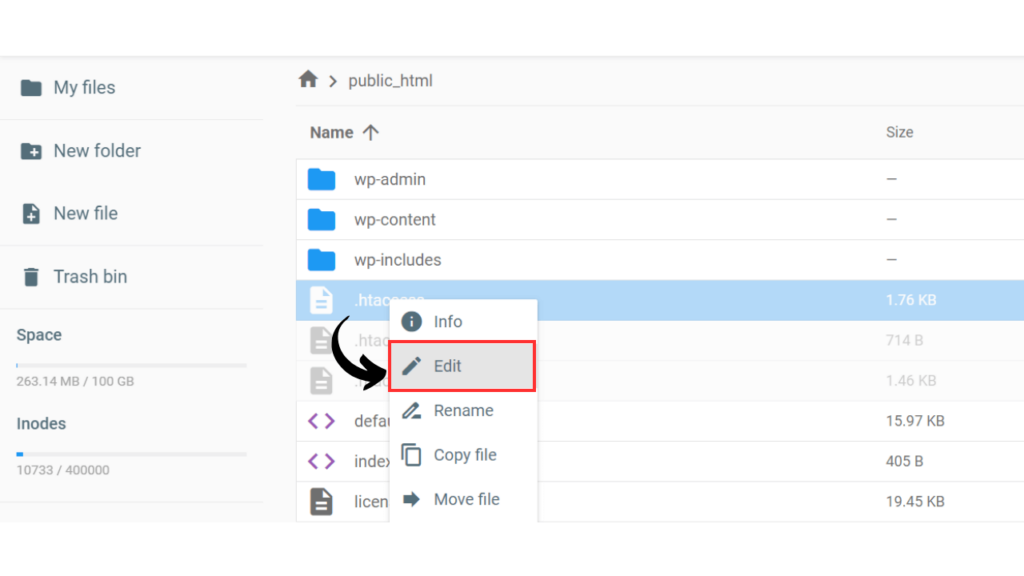
- Add Your Directives: Now, you can add various directives to the htaccess file. These directives will determine how your website functions and how its security is managed.
- Save and Upload: After adding your directives, save the file and upload it to your website’s root directory. Ensure to overwrite the existing file if you edit an existing .htaccess file.
How to Edit WordPress .htaccess?
Editing your WordPress htaccess file allows you to make necessary adjustments to your website’s behavior and security settings.
Here’s how you can edit your .htaccess file:
- Access the File: Access your website’s server via an FTP client or cPanel file manager. Find and right-click the .htaccess file, then pick “Edit.”
- Make Your Changes: In the text editor, you can change current rules or include new ones. Be careful when editing, as wrong rules could cause errors or your website to go offline.
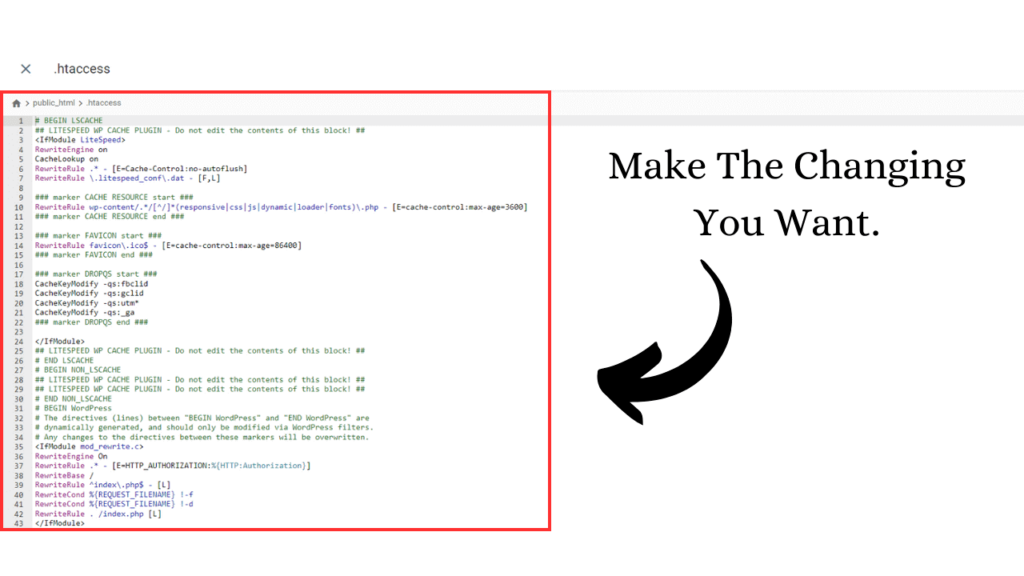
- Save and Upload: After making your changes, save the file and upload it back to the root directory of your website.
Enhancing Website Security through .htaccess:
The .htaccess file can be a robust tool for bolstering your website’s security. You can restrict access to specific files, prevent directory browsing, and even block malicious bots or IP addresses from accessing your site.
Optimizing Website Performance with .htaccess:
Utilizing the .htaccess file for performance optimization involves leveraging techniques like browser caching, GZIP compression, and image optimization. These techniques can significantly reduce loading times and enhance user experience.
Here are some optimization tips to consider:
- Leverage Browser Caching: When you insert caching instructions into your htaccess file, you can tell visitors’ browsers to save certain parts of your site on their devices. This speeds up loading for people who come back to your site.
- Enable GZIP Compression: Compressing your website’s files with GZIP can significantly reduce file sizes, resulting in faster page loading times.
- Redirects and Rewrites: Utilize .htaccess to set up redirects for outdated or broken links, ensuring a seamless user experience and preserving your website’s SEO value.
Troubleshooting: What to Do If Things Go Wrong:
Mistakes in the WordPress .htaccess file can lead to errors on your website. If you encounter issues like the “500 Internal Server Error,” don’t panic. Access your website through FTP, remove or correct the faulty rule, and your site should be back online.
Common htaccess Rules and Use Cases:
- URL Redirection: Redirect users from old URLs to new ones, preserving SEO value.
- WWW vs. Non-WWW: Choose whether your website should have a “www” prefix or not.
- Custom Error Pages: Display user-friendly error messages instead of default server errors.
- Security Measures: Protect sensitive files and directories from unauthorized access.
- Caching and Compression: Improve website performance through caching and compression techniques.
Best Practices for .htaccess Configuration:
- Test Incrementally: Apply changes individually and test your website’s functionality after each change. Use Proper Syntax: Incorrect syntax can break your site. Double-check before saving changes.
- Regular Backups: Always have a recent backup of your htaccess file before modifying.
- Stay Updated: Stay updated on the most current and effective htaccess methods and strategies.
For a deeper dive into WordPress’s sleek and user-friendly themes and plugins, explore our blog section!
Conclusion:
In summary, the WordPress htaccess file is vital for controlling website behavior, security, and speed. Customizing it improves user experience, security, and loading times. While editing, use caution and backups.
Customizing the htaccess file offers benefits such as clean URLs, improved security, and faster loading times. Creating and editing it is straightforward but requires caution to avoid errors. Regular backups and proper testing are essential. This file enhances security and optimizes performance. Mastering it is key to a successful website.
Frequently Asked Questions (FAQs):
- What if I don’t have an .htaccess file?
If your website doesn’t have an htaccess file, you can create one in your root directory. - Can I damage my website by editing the .htaccess file?
Yes, improper changes can lead to errors. Always back up before making changes. - How do I know if my htaccess rules are working?
Test each rule by accessing the corresponding URLs and checking for the expected behavior. - Can I password-protect a directory using .htaccess?
Yes, you can restrict directory access with a username and password prompt. - Can I create multiple .htaccess files for different directories within my WordPress site?
Yes, you can create separate htaccess files for different directories to apply specific directives to each section of your website. - Are there any directives that can improve my website’s security?
Absolutely. You can implement directives to prevent unauthorized access, protect sensitive files, and mitigate common security vulnerabilities. - What should I do if I encounter errors after editing my .htaccess file?
If errors occur, first double-check your changes for typos or syntax errors. If the issue persists, revert to the previous version of the .htaccess file and troubleshoot from there. - Can I set up custom error pages using .htaccess?
Yes, you can configure custom error pages using directives in your .htaccess file. This ensures a user-friendly experience when visitors encounter errors. - Is it recommended to back up my .htaccess file before making changes?
Absolutely. It’s a good idea to make a copy of your .htaccess file before you make changes. This makes it simple to go back to the old version if needed.