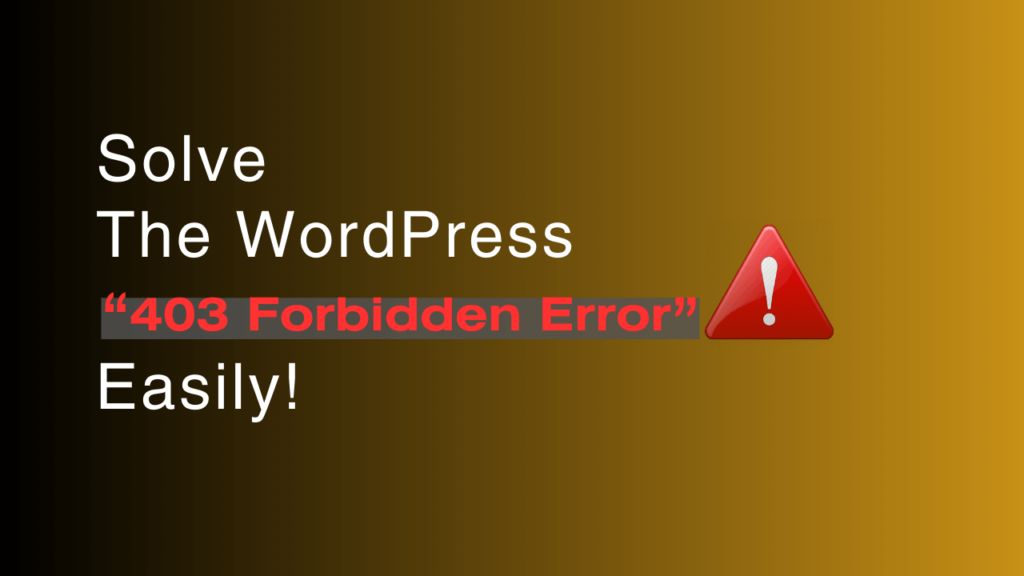Imagine you’re browsing the web, eager to explore a website that caught your attention. You click on the link with excitement, but instead of the content you expected, you’re met with a frustrating message – “403 Forbidden.” What does this even mean? Is the site restricted? No need to fret; you’re not alone in feeling perplexed.
In this extensive guide, we’ll dive into the realm of the “403 Forbidden“ error, decode its significance, and empower you with the skills to resolve it effectively.
Understanding the 403 Forbidden Error:
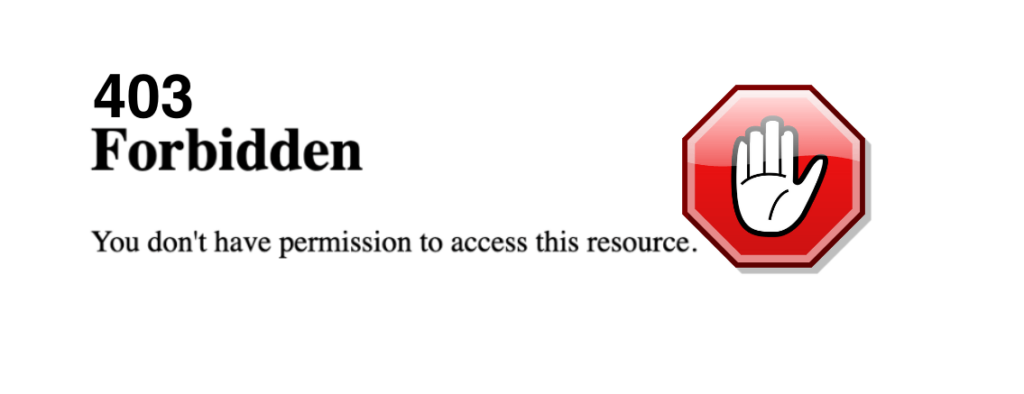
The “403 Forbidden” error is an HTTP status code that indicates a client’s request is valid, but the server refuses to give the requested resource. Simply put, it’s like being told you can’t go into a place even though you did everything right. This error usually comes with a message like “You don’t have permission to access this resource.”
Common Causes of the 403 Forbidden Error:
- Lack of Permission (Focus Keyword):
A common cause of the 403 error is not having enough permission. This happens when the web server blocks you from getting in because you don’t have the right permission. It’s like trying to enter a VIP area without the right pass. The server recognizes you but won’t let you in.
- IP Address Restrictions:
Websites sometimes restrict access based on IP addresses. If your IP address is blocked, you’ll encounter the 403 error. This is akin to being on a guest list but finding out your name isn’t there.
- URL Mistakes:
Entering wrong URLs or URLs leading to pages that don’t exist can trigger a 403 error. It’s like attempting to open a non-existent door – you’ll end up bumping into an invisible barrier.
- Incorrect File Permissions:
File permissions determine who can access, modify, or execute files on a server. If these permissions are misconfigured, the server might interpret your request as unauthorized, triggering a 403 error. Imagine a locked door that refuses to budge, even though you’re holding the key.
- Directory Listing Absence:
Websites often have directories containing various files. If the server is configured to prevent directory listing and you’re trying to access one directly, the server will raise a 403 error. It’s like searching for a hidden treasure that’s not meant to be found.
How to Fix the 403 Forbidden Error:
Now that we’ve dissected the potential causes of the 403 error let’s explore effective ways to fix this frustrating error and regain access to the content you seek.
1. Double-check the URL and Typing Errors.
It might sound simple, but sometimes the issue lies in the URL itself. Typos, extra spaces, or missing characters can lead to a 403 error. It’s like trying to open a door with the wrong key; it just won’t work.
2. Clear Browser Cookies and Cache.
Sometimes, cached data and cookies can cause conflicts with the server. Cookies can occasionally become corrupted, leading to authentication issues with the server. Clearing your browser’s cookies is like giving it a clean slate, often resolving the 403 error.
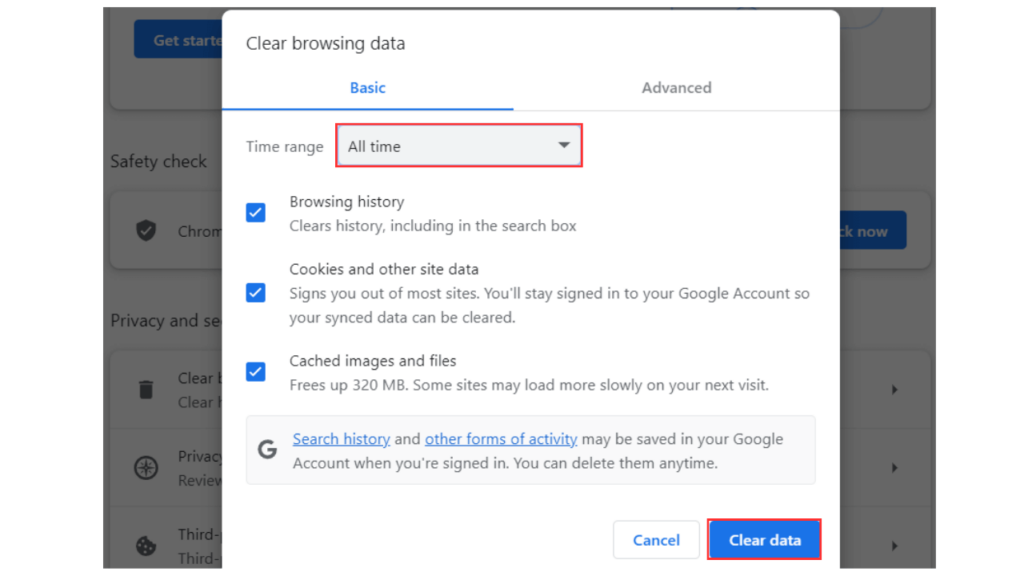
3. Verify Your File and Directory Permissions.
If you’re a website owner, ensure that the file or directory you’re trying to access has the correct permissions. Just like granting the right access pass, updating permissions can eliminate the 403 error.
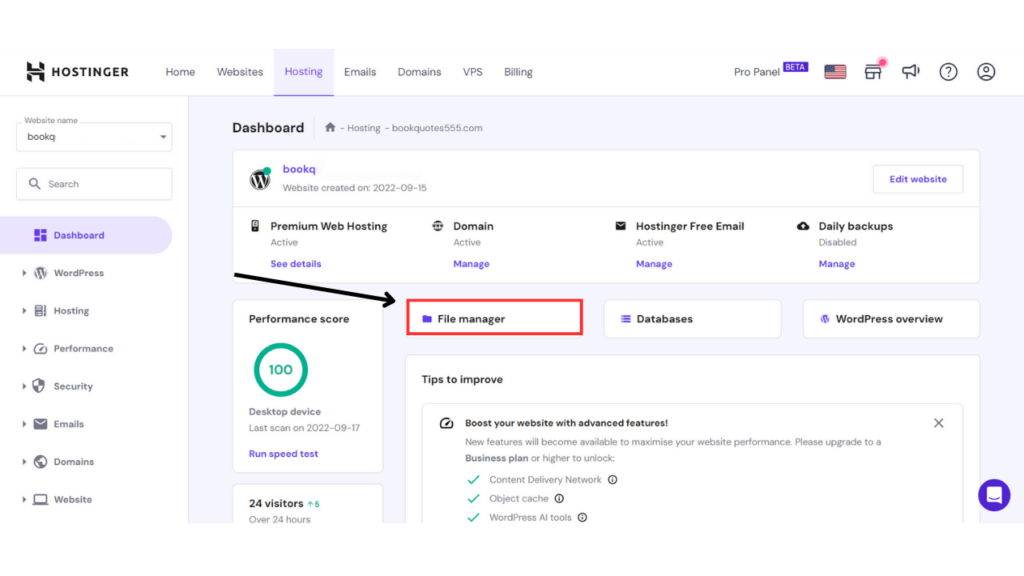
4. Examine .htaccess File.
The .htaccess file holds important settings for your Website’s server. If these settings are wrong, it could lead to a 403 error. Take a look at this file, and if necessary, reset it to its original setup.
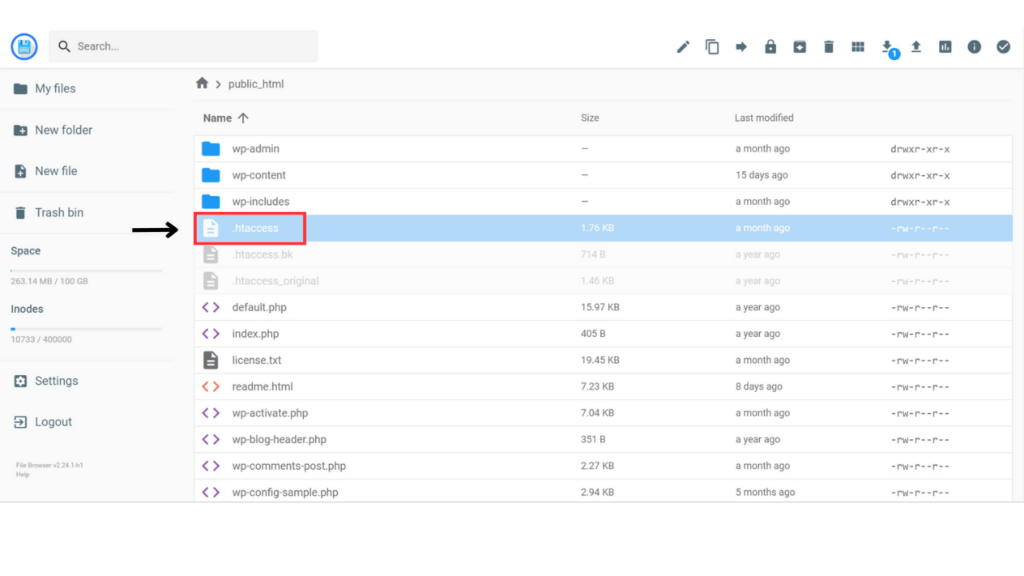
To understand how to solve issues with the “.htaccess file,” check out this helpful article.
5. Contact the Website Administrator.
When all else fails, don’t hesitate to reach out to the website administrator. They can help diagnose the issue and provide a solution tailored to the server’s setup. It’s like seeking help from the building manager when your key doesn’t work.
6. Verify IP Restrictions.
If your IP address is blocked, reach out to your network administrator to unlock it. It’s like making sure your name is on the guest list after accidentally being left off.
7. Log in to the Website.
When the content needs you to prove who you are, make sure you’re logged in. Think of it as showing your ID card to get into a special area just for members. It’s like unlocking a secret door with your very own key.
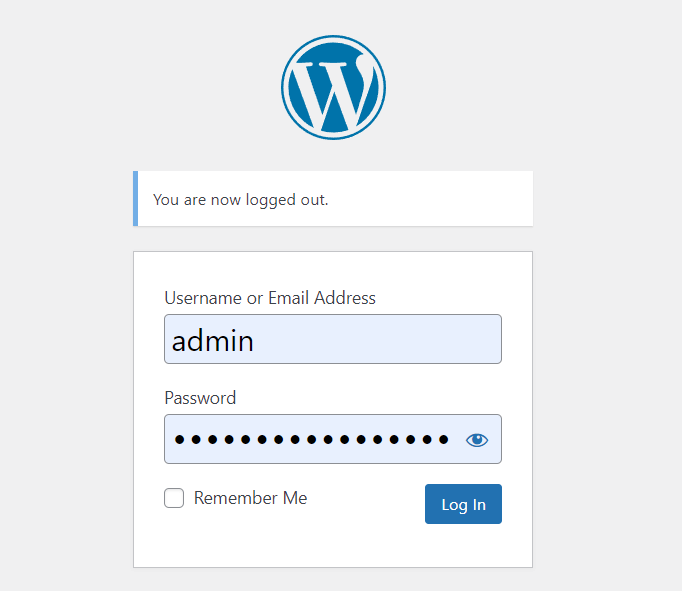
Enhancing Website Security to Prevent 403 Errors:
To prevent future 403 errors, focus on bolstering your Website’s security.
- Regularly Update Plugins and Software.
Using old plugins and software can open the door to security risks. Keeping things up to date is similar to strengthening the walls of your digital stronghold.
Just like how you wouldn’t want cracks in your castle walls, you don’t want holes in your online defenses either. It’s a smart move to stay ahead of potential threats.
- Implement Proper Authentication.
Make sure users have to log in to access certain content. Think of it as having a personal bouncer at the entrance, making sure only the right people get in.
Requiring a login keeps your digital space exclusive to those who are meant to be there. It’s all about adding that extra layer of security to your online world.
- Configure Directory Permissions Carefully.
Arrange accurate directory permissions to prevent accidental limitations. Think of it as creating separate sections in a shared office to keep everyone’s privacy intact.
Just like how you wouldn’t want your co-workers rummaging through your desk, you don’t want unintended restrictions causing chaos in your digital workspace.
Setting up permissions is like assigning personal spaces, ensuring a smooth and organized online environment.
Conclusion:
The 403 Forbidden error might be an unwelcome guest in your online browsing experience, but armed with knowledge, you can handle it. Whether it’s a simple cache clearance or a deeper dive into file permissions, the solutions are within your reach. Remember, the digital realm has its rules, and with the right approach, you can navigate it smoothly.
Remember, the next time you stumble upon the “403 Forbidden” error, you’re not locked out forever. With patience and the right approach, you can conquer this digital obstacle and continue your online journey seamlessly.
FAQs:
- What does a 403 Forbidden Error mean?
A 403 error signifies that the server has understood your request, but you don’t have permission to access the requested content. - Is the 403 error the same as a 404 error?
No, they’re different. A 403 error signifies forbidden access due to permission issues, whereas a 404 error indicates that the requested resource doesn’t exist. - Can a VPN cause a 403 error?
Yes, a Virtual Private Network (VPN) can sometimes trigger a 403 error. Some websites might block certain VPNs, leading to restricted access. - Can browser extensions trigger a 403 error?
Yes, certain browser extensions might interfere with server requests and lead to a 403 error. - Why do some websites restrict access?
Websites might restrict access to protect sensitive data or limit content to specific users. - Is the 403 error permanent?
No, the 403 error is not permanent. It’s a temporary denial of access. By addressing the underlying issue, you can often regain access to the resource. - How can I know if a website’s IP address is blocked?
If you suspect your IP is blocked, try accessing the Website through a different network or device. If you can access it, your IP might be blocked. - Can browser extensions lead to a 403 error?
Absolutely, browser extensions can interfere with website access, including triggering a 403 error. Try disabling extensions and accessing the site again. - Why am I seeing a 403 error after logging in?
If you encounter a 403 error after logging in, it’s likely due to insufficient permissions granted to your account. Contact the website administrator to rectify this.