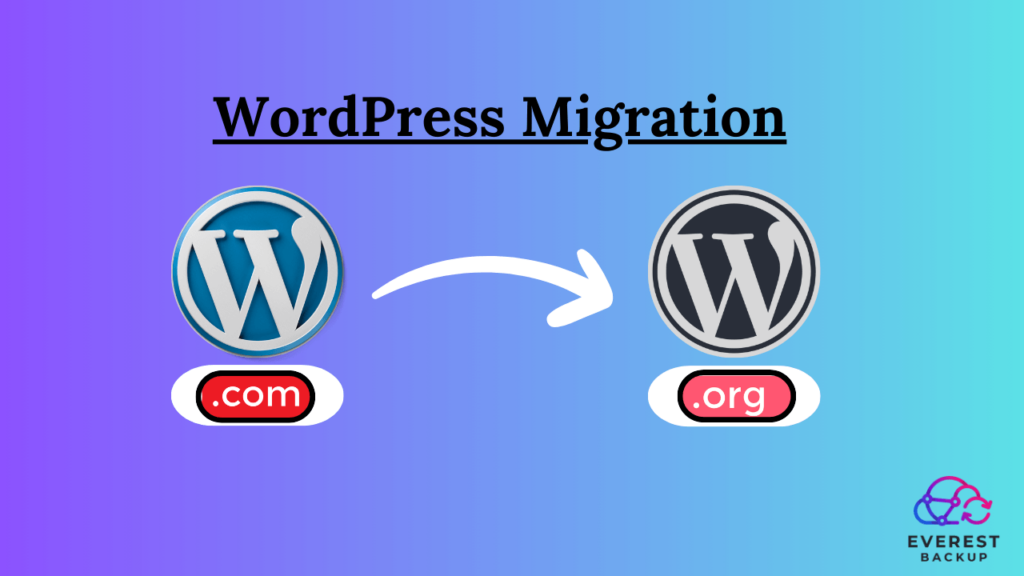Are you ready to take your WordPress website to the next level? Moving from WordPress.com to WordPress.org can be a game-changer. WordPress has carved its niche as one of the most popular and user-friendly platforms for creating websites and blogs.
There are two primary versions of WordPress: WordPress.com and WordPress.org. If you started your online journey with WordPress.com but now seek more control and flexibility, this article will guide you through the process of migrating from WordPress.com to WordPress.org.
In this comprehensive guide, we’ll walk you through the entire process. Whether you’re a blogger looking for more control or a business owner aiming for greater customization, this transition is the key to unlocking the full potential of your website.
Understanding the Difference: WordPress.com vs. WordPress.org.

- WordPress.com
WordPress.com is a hosted platform that offers a hassle-free way to create and manage a website or blog. It’s ideal for beginners or those who want to focus solely on content creation, as it takes care of hosting, security, and updates. However, it comes with limitations, such as limited customization options and the inability to install plugins.
- WordPress.org
On the other hand, WordPress.org is a self-hosted platform. It provides unparalleled control and freedom over your website but requires more technical know-how. With WordPress.org, you are responsible for hosting your website, ensuring security, and managing updates.
However, this freedom allows limitless customization and the ability to use any plugins you desire. But how do you make the switch? Let’s dive into the details.
Why Move to WordPress.org?
- Enhanced Customization:
One big reason to switch to WordPress.org is that you can make your website look and work exactly how you want it. You can change the way it looks, add special features, and make it uniquely yours. You can modify themes, styles, and functionality to match your unique vision.
- Plugin Paradise:
WordPress.org lets you use plugins to supercharge your website. You can easily add extra features and abilities, like making sure more people find your site on the internet or turning your site into an online store. It’s like giving your website a magic toolbox to do even more cool stuff.
- Monetization Opportunities:
When you use WordPress.org, you get to decide how you make money from your website. You can put up ads and sell things without any restrictions like you might have on WordPress.com. It’s like having the keys to your own money-making kingdom online, with no rules holding you back.
Steps to Migrate from WordPress.com to WordPress.org
Now that you understand the benefits let’s dive into the migration process:
1. Backup Your WordPress.com Content:
Before you start making any changes, it’s essential to have a full backup of your WordPress.com site. This will help keep all your data safe when you move it. You can use backup plugins like Blogvault, updraft, duplicators or Everestbackup. Read this article to back up your site manually.
2. Choose a Hosting Provider:
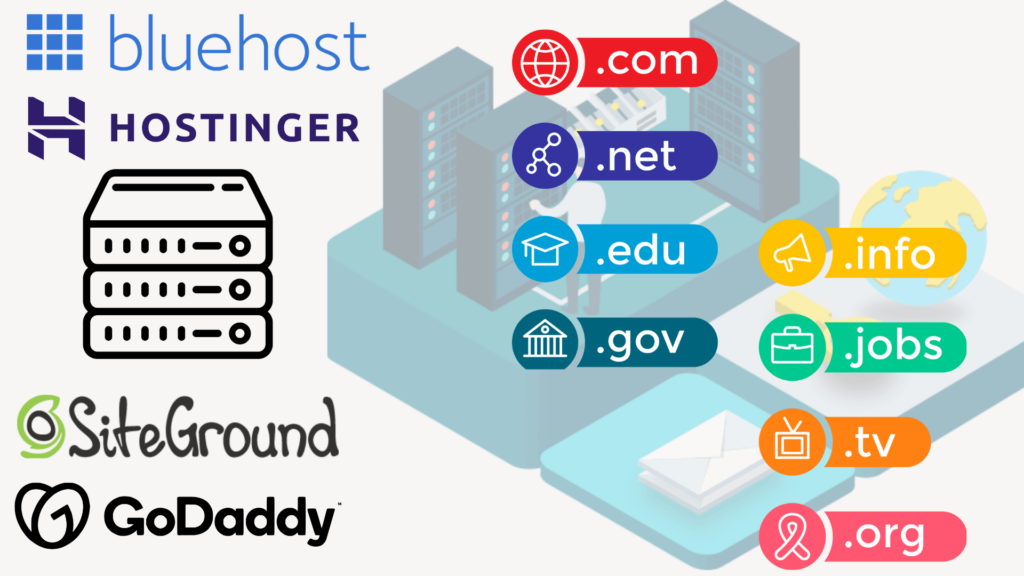
Choose a trustworthy company to host your WordPress.org website. Some popular choices are Bluehost, Hostinger, SiteGround, and HostGator. If you want to find budget-friendly and dependable hosting providers, check out this helpful article. It’s like picking a safe and comfortable home for your website on the internet.
3. Install WordPress.org:
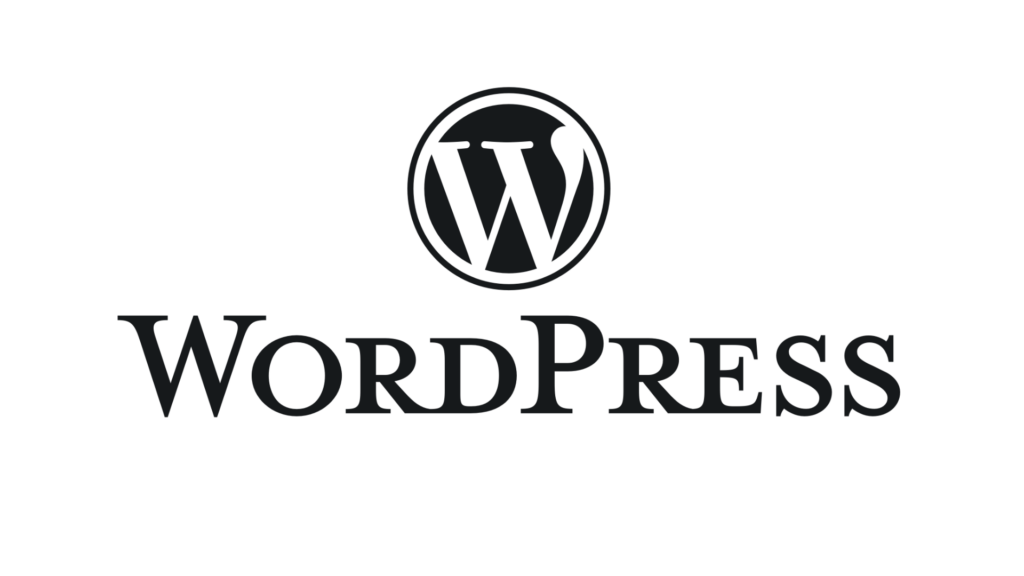
Many hosting providers make it easy to install WordPress with just one click. Just follow the instructions to get your WordPress.org site up and running. It’s as simple as following a recipe to bake a delicious cake.
4. Export Content from WordPress.com:
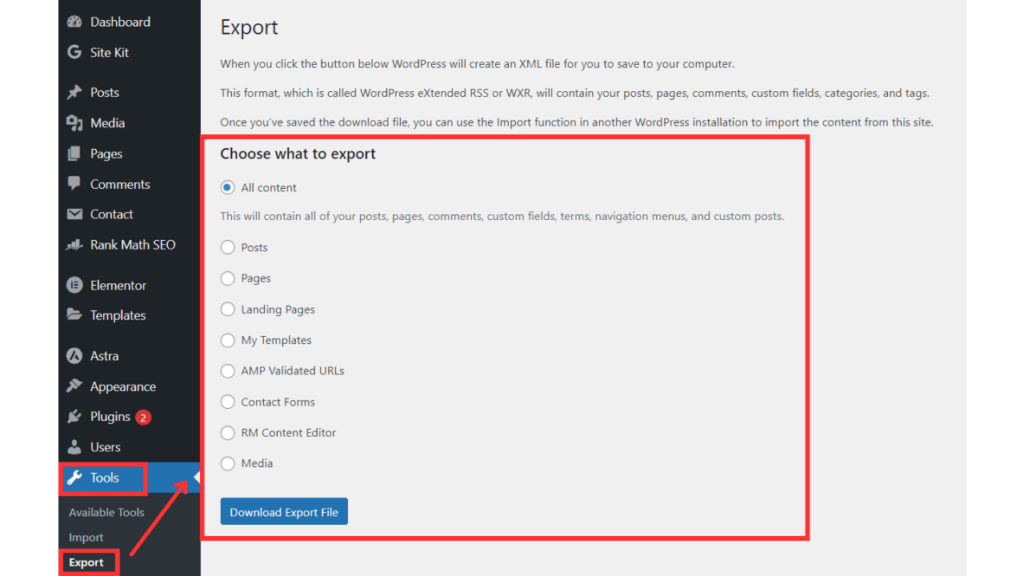
Here are the steps to Export content from your WordPress site:
- Log in to your WordPress.com dashboard.
- Go to the “Tools” menu.
- Select “Export.”
- Choose what you want to export (usually, “All content”).
- Click “Download Export File” to save a copy to your computer.
- Extract the downloaded file; it will convert into XML format.
5. Import Content to WordPress.org:
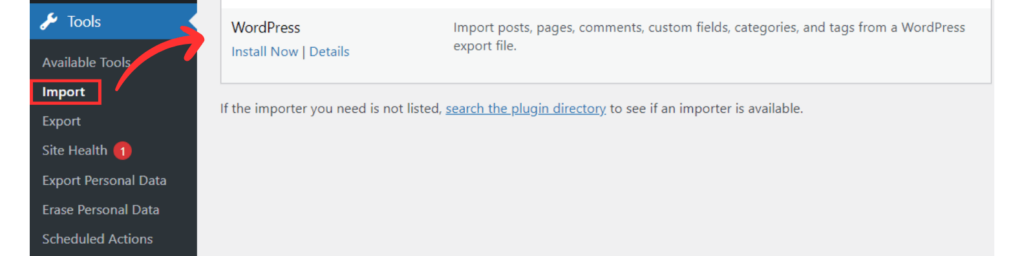
- Open your fresh WordPress.org dashboard.
- Click on “Tools,” then pick “Import.”
- Choose the WordPress option and upload the file you saved earlier.
It’s like bringing your favorite book to a new library – you just need to show them the book, and they’ll place it on the shelf for you.
6. Customize Your Website:
Here’s where the real fun begins! You can personalize how your website looks and works by using themes and plugins. This is your chance to make your website truly special and one-of-a-kind, just the way you like it. It’s like decorating your own room to make it super cozy and unique to your taste.
7. Redirect Your Domain:
Make your move from WordPress.com to WordPress.org smooth by setting up domain redirection.
This will help visitors find your new site effortlessly, even if they still go to your old address. It’s like leaving breadcrumbs so your friends can follow you to your new favorite spot.
8. Test and Optimize:
Take your time to check your new website carefully. Look out for broken links, any missing stuff, or any problems that might pop up. Also, make sure your website is set up nicely for search engines so people can still find you easily online.
It’s like giving your new car a test drive and making sure it runs smoothly before hitting the road for a long journey.
9. Troubleshooting and Support:
- Common Migration Issues.
Sometimes, when you move things around online, you run into issues. Find out how to fix common problems and make sure your website stays in good shape.
It’s like having a toolbox for your website so you can fix it if something goes wrong, just like a superhero with their trusty gadgets.
- Seeking Professional Help.
Sometimes, it’s a smart move to let the pros handle it. Find out when it’s a good idea to bring in an expert to help with your migration.
It’s like knowing when to call a skilled chef to prepare a special meal instead of trying to cook it yourself.
Conclusion:
Migrating from WordPress.com to WordPress.org may seem daunting at first, but the enhanced control, customization, and monetization opportunities make it a worthwhile endeavor. Follow the steps outlined in this guide, and you’ll be on your way to a more powerful and flexible online presence.
FAQs:
- Is it possible to revert to WordPress.com after migrating to WordPress.org?
No, once you’ve migrated to WordPress.org, reverting to WordPress.com would require starting from scratch. - Can I keep my existing domain name?
Yes, you can keep your domain name when moving to WordPress.org. Ensure proper domain redirection to maintain your online presence. - Do I need coding skills for WordPress.org?
No coding skills are required, but having some knowledge can be helpful for advanced customizations. - Are there any hidden costs when using WordPress.org?
The primary costs are hosting and domain registration. Additional costs may include premium themes or plugins, depending on your needs. To know about domain and hosting, read this article. - How long does the migration process take?
The migration process can vary in duration, but with the right preparation and tools, it can be completed in a few hours to a day. - Will my website experience downtime during the migration?
Your website may experience minimal downtime, but we’ll provide tips on how to minimize disruptions. - Can I move my WordPress.com followers to my new site?
Unfortunately, WordPress.com followers cannot be directly transferred, but we’ll suggest alternative ways to keep your audience engaged. - Can I still use my custom domain with WordPress.org?
Yes, you can retain your custom domain and even improve its management.