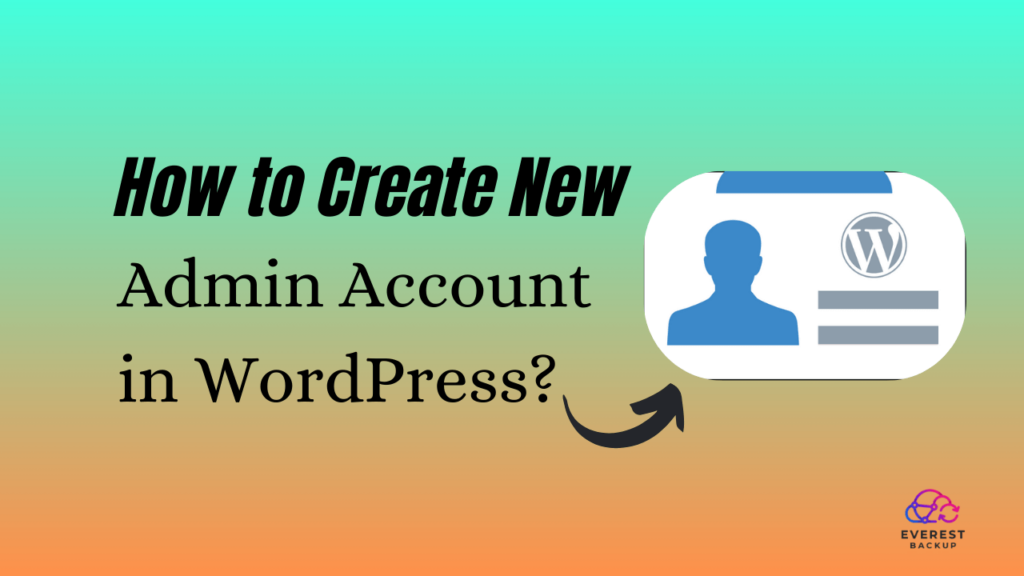If you’re a WordPress user, you may find yourself in a situation where you need to create a new admin account. Whether you want to delegate some of the responsibilities, grant access to a web developer, or have a backup account, it’s important to know how to create a new admin account securely and efficiently.
In this comprehensive guide, we will take you through the steps required to set up a new admin account in WordPress.
Why Creating a New Admin Account in WordPress is Important?
Creating a new admin account in WordPress provides several benefits and security measures for your website. Here are a few reasons why it’s important:
- Delegate responsibilities: By creating a new admin account, you can delegate specific tasks to individuals without giving them full access to your entire website. This is particularly helpful when working with web developers or content creators who need access to certain areas.
- Backup access: In case you forget your admin login credentials, having an additional admin account ensures you can regain access to your WordPress dashboard without relying on the primary account. It provides a safety net and prevents any disruption to your website’s operations.
- Improved security: Using a unique admin account with strong login credentials adds an extra layer of security to your website. By limiting access privileges, you reduce the risk of unauthorized access and potential breaches.
Legal considerations for sharing access rights:
Although creating a new admin account is useful, sharing access rights comes with legal considerations. Here are some key points to keep in mind:
- Non-disclosure agreements: When sharing access with third parties, like developers or consultants, use non-disclosure agreements to protect sensitive information and intellectual property.
- Access restrictions: Clearly define and restrict access for new admin accounts to only necessary areas and functions.
- Regular audits: Review and deactivate unnecessary accounts regularly to enhance site security.
Taking these legal considerations into account will help protect your website and maintain confidentiality while sharing access rights. If you’re interested in altering the default username in WordPress, take a look at this article.
Steps to Create a New Admin Account:
Whether you need to delegate tasks, grant access to a new team member, or want an extra level of security, creating a new admin account is a straightforward process. Here’s a step-by-step guide to help you get started.
Step 1: Log in to your WordPress Dashboard.
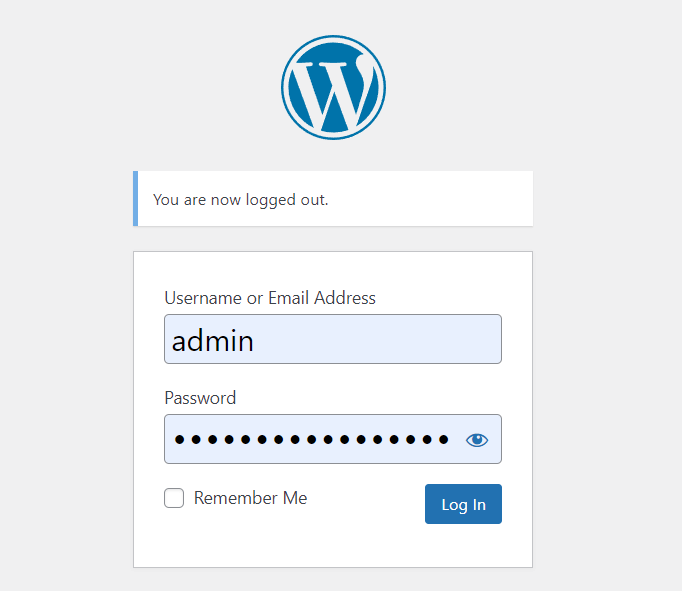
The first step is to use your current admin credentials to access your WordPress dashboard. Once logged in, you can access the admin settings.
Step 2: Navigate to the Users section.
In your dashboard, locate the “Users” section in the left-hand menu. Click on it to access user-related settings.
Step 3: Adding a new user and setting the role to Administrator.
- Fill in the user details: On the Add New User page, enter the required user details. These include the username, email address, first name, and last name. Make sure to choose a secure password for the new admin account.
- Select the role: Under the “Role” section, select “Administrator” from the dropdown menu. This grants the new user full administrative privileges.
- Optional: Send a notification email: Click the “Send this password to the new user by email” box to let the new user know about their account.
- Click “Add New User”: Once you’ve filled in the necessary details and selected the role, click the “Add New User” button.
Success! Congratulations! You have successfully created a new admin account for your WordPress website. The new user can now log in using the provided username and password.
Deleting the Temporary Admin account after the Issue is Resolved:
Once the purpose of the temporary admin account has been fulfilled, it is essential to remove it from your WordPress website to maintain security. Here’s how you can do it:
- Login to your admin dashboard: Enter your main admin credentials to access the backend of your WordPress website.
- Navigate to the “Users” section: Depending on your WordPress version, this may be located under the “Users” or “Settings” tab in the sidebar.
- Delete the temporary admin account: Locate the temporary admin account you created and click on the “Delete” or “Remove” option next to it. Confirm the deletion when prompted.
- Review user roles and permissions: To ensure proper security, double-check the user roles and permissions granted to the remaining admin accounts. Adjust them as necessary to restrict access to sensitive areas of your website.
By following these steps, you can create a temporary admin account when needed and promptly remove it once the task is completed. By doing this, you can keep your WordPress website secure and intact.
Further Resources on WordPress User Roles and Management:
To further understand WordPress user roles and management, here are some resources that can help:
- WordPress documentation on roles and capabilities: This resource provides comprehensive information on the different user roles available in WordPress and their respective capabilities. It helps you understand the permissions associated with each role and how to assign them to users.
- User Role Editor plugin: This WordPress plugin allows you to customize user roles and capabilities according to your specific needs. It gives you the flexibility to create new roles or modify existing ones, ensuring that each user has the appropriate level of access.
- User Switching plugin: This plugin allows you to log in as any user on your WordPress site, making it easier to troubleshoot issues and provide personalized support. It helps you see your website from the perspective of different user roles, allowing you to identify and resolve any potential problems.
Conclusion:
Creating a new admin account in WordPress is a straightforward process that can be essential for website management and security. Whether you’re adding new team members or need a backup admin account, following these steps will help you achieve your goals. Now, take control of your WordPress site with ease.
FAQs:
- How many admin accounts can I create in WordPress?
As many admin accounts as necessary can be created. However, it’s essential to manage them efficiently and grant admin privileges responsibly. - Why should I create a new admin account in WordPress?
Creating a new admin account can be essential for various reasons, such as adding new team members, improving security, or recovering a lost admin account. - Is it important to choose a strong password for the new admin account?
Yes, choosing a strong and unique password is crucial to enhance the security of your WordPress site. - Can I change the role of an existing user to admin?
Yes, you can change the role of an existing user to admin by editing their profile in the WordPress dashboard. Select “Administrator” under the “Role” option and save the changes. - Can I change the role of an existing user to “Administrator”?
Yes, you can change the role of an existing user to “Administrator” from the WordPress dashboard. - What if I forget the password for the new admin account?
If you forget the password for the new admin account, you can use the “Lost your password?” link on the login page to reset it. - Is it safe to create multiple admin accounts?
It can be safe as long as you manage and monitor these accounts carefully. Only grant admin access to trusted individuals. - Can I delete an admin account if it’s no longer needed?
Yes, you can delete admin accounts that are no longer needed. To do this, navigate to the “Users” section in your dashboard, find the user, and click “Delete.”