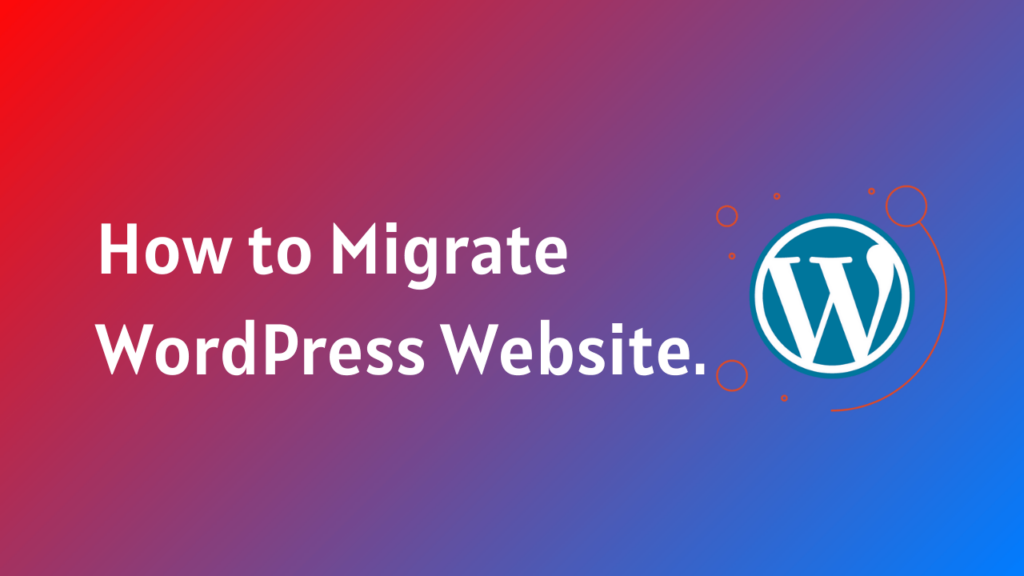When it comes to migrating your WordPress website, it’s essential to have a clear plan and follow a step-by-step guide. This minimizes the possibility of data loss or downtime and guarantees a seamless transfer. Whether you are moving to a new hosting provider or upgrading to a different platform, a well-executed migration can save you time and effort.
In this step-by-step guide, we’ll walk you through the entire process of migrating your WordPress website smoothly, ensuring that your SEO rankings and user experience are not compromised.
What is Website Migration?
Website migration is the process of moving a website from one hosting environment to another. This can involve changing the hosting provider, moving to a new domain, or restructuring the website’s content and architecture.
Why Migrate Your WordPress Website?
There are several reasons why you need to migrate your WordPress website. Here are some common scenarios:
- Change of hosting provider: If your current hosting provider is not meeting your needs in terms of speed, reliability, or customer support, it may be time to migrate to a new provider. To know more about hosting, read this informative article.
- Upgrading to a different platform: If you are looking to switch from WordPress.com to a self-hosted WordPress.org website, or if you want to move to a different CMS (Content Management System) altogether, a migration is necessary.
- Website redesign: If you are giving your website a complete makeover, it’s often easier to start fresh with a new hosting provider or platform.
Benefits of a step-by-step guide for Migration:
Having a step-by-step guide for migrating your WordPress website offers several benefits:
- Minimize downtime: A well-structured plan will assist you in reducing any potential downtime by guaranteeing that your website remains accessible during the migration process.
- Avoid data loss: A step-by-step guide helps you to migrate your website’s content, database, media files, and other elements without the risk of losing any valuable data.
- Easier troubleshooting: If any issues arise during the migration, having a guide can help you identify and resolve them quickly, saving you time and frustration.
- Efficient process: Following a systematic approach allows you to complete the migration process efficiently and effectively without overlooking any crucial steps.
Preparing for Migration:
Before you start the migration process, implementing appropriate preparations is crucial to guaranteeing a seamless transition.
- Backing up your old site:
Before you begin the process of migrating your WordPress website, it is crucial to back up your old site. This ensures that you have a copy of your website’s data and files in case anything goes wrong during the migration process.
Use reliable backup plugins to ensure all your website data is safe. Make sure to create a complete backup, including the database, themes, plugins, and media files. To know about the best migration and backup plugins, read this article.
- Choosing the right hosting provider:
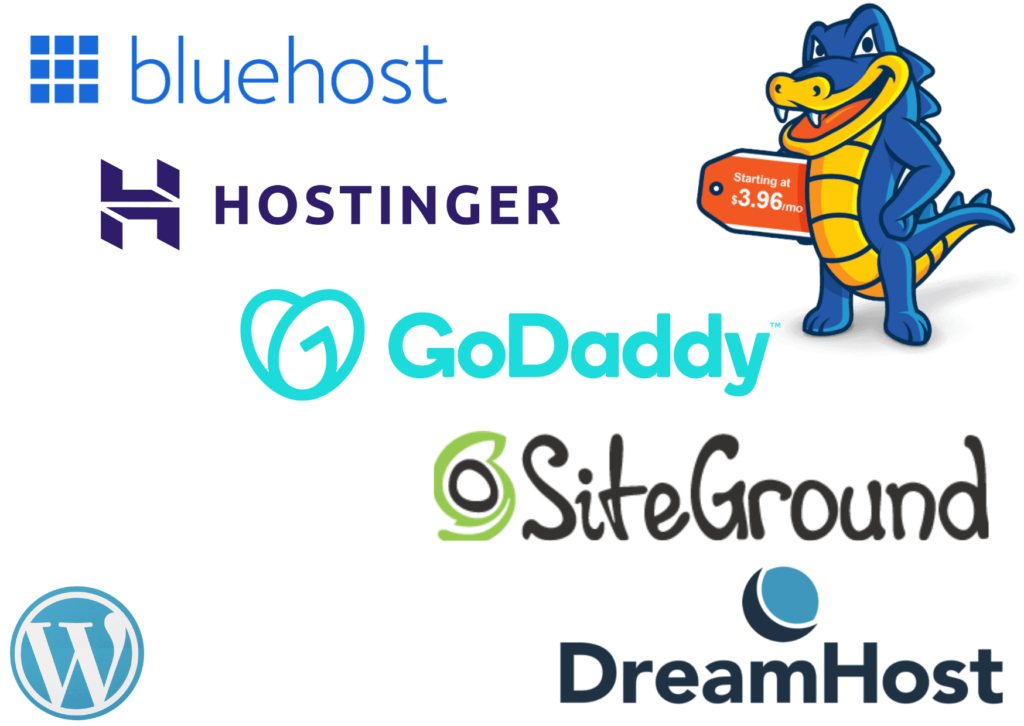
When migrating your WordPress website, selecting the right hosting provider is essential. You should choose a hosting provider that offers a smooth and seamless migration process, as well as reliable performance and security features for your new website. Take the time to research and compare different hosting providers, considering factors such as server speed, uptime, customer support, and pricing. To know more about the best hosting providers, read this article.
After selecting a hosting company, you must configure your new hosting environment. This typically involves creating a new hosting account, configuring your domain settings, and installing WordPress on your new server.
- Setting Up the New Environment:
When it comes to migrating your WordPress website, setting up the new host is a crucial step in the process. Here are three key steps to follow:
- Creating a new database:
To start, you’ll need to create a new database for your WordPress site on the new host. Follow the given steps:
- Access your hosting account’s control panel.
- Navigate to the database section.
- Create a new database.
- Assign the database a username and password.
- Remember to save these credentials for later use.
Exporting Content from the Old Website.
You must export your database before you can start the manual WordPress website migration process. Here are the steps to follow:
- Access phpMyAdmin: Log in to your website’s hosting control panel and locate the phpMyAdmin tool.
- Select the database: Choose the database associated with your WordPress website from the left-hand column.
- Export the database: Click on the “Export” tab at the top of the page. Make sure the “Quick” export method is selected, and choose the format for the exported file (usually SQL). Press the “Go” button to download the database to your computer.
- Save the export of the original database as an SQL file on your computer.
Importing Your Original Database.
Once you have the new database set up, it’s time to import your original database. In order to do this, use a tool like phpMyAdmin or a plugin like WP Migrate DB. Follow the given steps:
- Connect to the new server: Use an FTP client to connect to the new server. Enter the FTP credentials provided by your new hosting provider. Refer to this informative article to learn more about FTP files.
- Locate the site files: After you’re connected, go to the directory on the new server where the site files are stored. This is usually the “public_html” or “www” folder.
- Upload the files: Select all the files and folders from your local WordPress installation and upload them to the new server using the FTP client.
- Import the database: Finally, import the database you exported earlier into the new server’s database using phpMyAdmin.
Updating Settings and Configurations:
- Editing the wp-config.php file.
When migrating your WordPress website, one crucial step is to update the wp-config.php file. This file contains important configurations and settings that need to be adjusted for the new host. Read this informative article to edit the wp-config.php file. (Link)
- Handling Media Files and Images.
Transfer media files and images to the new server and update their links within the content.
Updating DNS settings for the new host:
Once you have migrated your WordPress website to a new host, you will need to update the DNS settings to ensure that your domain name points to the correct server. Here’s how you can do it:
- Access your domain registrar’s website: Login to the website of your domain registrar, where you purchased your domain name.
- Locate the DNS settings: Find the section or tab that allows you to manage the DNS settings for your domain.
- Update the nameservers: Replace the existing nameservers with the nameservers provided by your new hosting provider. This information should be available in your new hosting account.
- Save the changes: Once you have updated the nameservers, save the changes and allow some time for the changes to propagate across the internet.
By following these steps to update settings and configurations, you can ensure a smooth migration of your WordPress website to a new host.
Ensuring Zero Downtime:
- Testing the Migrated Site:
Before going live, it is crucial to thoroughly test the migrated WordPress website to ensure a smooth transition. This step helps identify any potential issues and allows for necessary adjustments. Here’s a step-by-step guide to testing your migrated site:
- Check URL mapping:
Verify that all URLs from the original website are correctly mapped to the new site. This includes testing internal links, menu navigation, and any custom URL structures.
- Review content and media:
Make sure all content, images, videos, and other media files have been successfully migrated. Test the website’s functionality by checking and confirming that all the media elements are working properly.
- Test forms and contact information:
Check all forms, contact information, and lead generation tools on your website. Test submissions to ensure they are being correctly captured and forwarded to the appropriate destination.
Handling Potential Issues and Troubleshooting.
During and after the migration process, it is common to encounter potential issues or face unexpected challenges. Here are some recommendations for troubleshooting and resolving these problems:
- Backup and restore: Before making any changes, always have a recent backup of your website. This helps you to restore the previous version if something goes wrong.
- Check server compatibility: Verify that the new server environment meets all the necessary requirements for your WordPress website. Check if the server has compatible versions of PHP, MySQL, and other essential configurations.
- Update plugins and themes: Ensure that all plugins and themes being used on the website are compatible with the new WordPress version. To avoid conflicts, update them to the most recent versions.
Using WordPress Migration Plugins:
If you’re looking to migrate your WordPress website to a new host or domain, you’ll be glad to know that there are plugins available that can simplify the process for you. These plugins offer a convenient way to handle the transfer of your website’s files, databases, themes, plugins, and other data. If you’d like to learn more about the plugins, please refer to this article.
Benefits of using migration plugins.
- Effortless Migration: Plugins automate the process, making it simple and efficient.
- No Coding Needed: These tools handle technical aspects, eliminating the need for manual coding or file transfers.
- Data Integrity: Plugins ensure accurate and secure data transfer, including database migration and URL changes.
Final Thoughts on Smooth WordPress Site Migration:
Migrating a WordPress website may require time and effort, but it is a necessary process to ensure the growth and evolution of your online presence. By following the steps outlined in this guide and taking precautions such as backing up your site before making any changes, you can minimize the chances of encountering problems during the migration process.