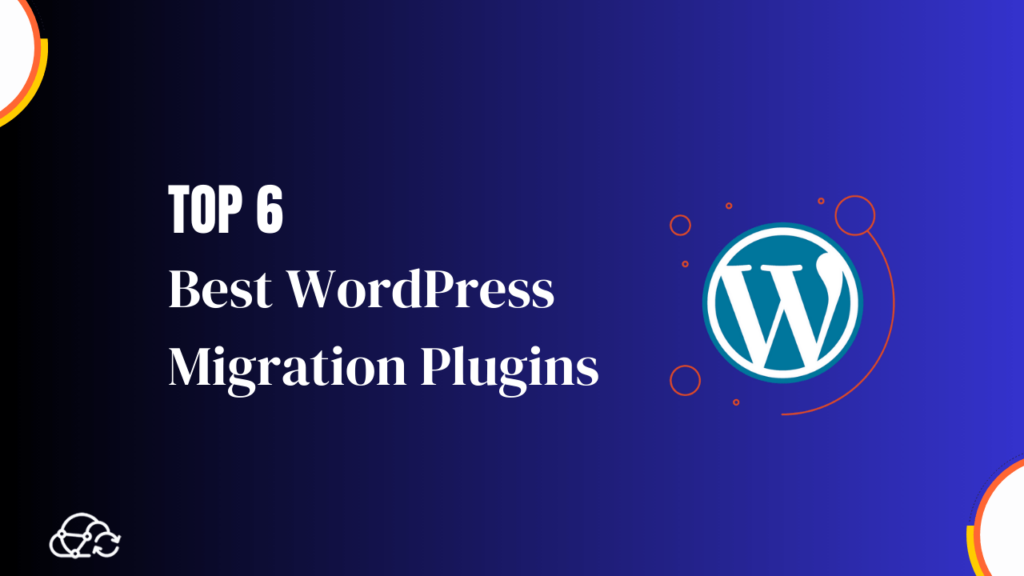The process of moving a WordPress site from one hosting provider to another can be challenging for website owners and developers. Fortunately, there are several WordPress migration plugins available that can simplify this process.
In this article, we will explore the six best WordPress migration plugins and compare their features and functionalities.
Importance of using a WordPress migration plugin:
Using a migration plugin while moving a WordPress site might have a number of benefits. You can save time and effort by using these plugins’ user-friendly interfaces and automated migration procedures. They ensure that all aspects of your website, including files, databases, themes, plugins, and media files, are transferred seamlessly to the new hosting environment.
Moreover, WordPress migration plugins simplify the technical aspects of the migration process. They handle complex tasks such as updating URLs, managing database content, and maintaining site integrity. This means you don’t need to have advanced technical knowledge or experience to migrate your WordPress site successfully.
Overview of the top 6 WordPress migration plugins:
Here is an overview of the six best WordPress migration plugins available:
- All-in-One WP Migration: This plugin is known for its simplicity and ease of use. It allows you to export and import your entire website, including all files, databases, themes, and plugins.
- UpdraftPlus: While primarily a backup plugin, it also provides migration capabilities. It allows you to clone, duplicate, and migrate your site effortlessly.
- Duplicator: With Duplicator, you can easily create a package of your site and move it to a new host. It also offers additional features such as scheduled backups and migration.
- BlogVault: This Plugin saves your website’s data regularly. So, if something goes wrong, you can restore your website easily. It’s like a safety net for your WordPress site.
- WP Migrate DB: This plugin focuses on migrating your WordPress database. It lets you export your database with ease and save it to your computer or directly import it into a new site.
- Super Backup & Clone: It is a plugin for WordPress websites that helps you make backups of your site’s data and settings. You can also use it to duplicate or clone your website.
These WordPress migration plugins can make it easier to transfer your website to a new server or domain, regardless of your level of technical expertise. Each plugin has its unique features and functionalities, so it’s important to choose the one that best suits your needs.
1. All-in-One WP Migration:
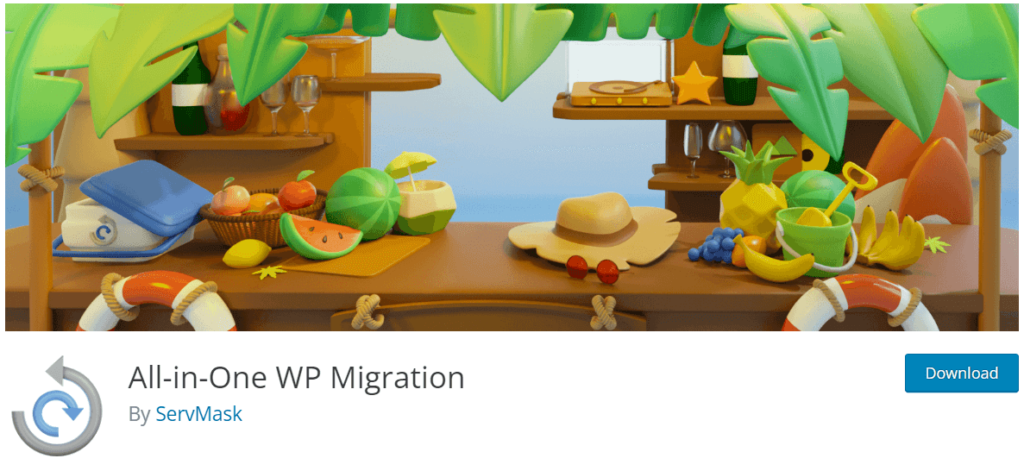
Are you looking to migrate your WordPress site to a new hosting provider or domain? Well, look no further because the All-in-One WP Migration plugin is here to make your life easier.
Features and advantages of the All-in-One WP Migration plugin:
Many features and benefits make the All-in-One WP Migration plugin a popular option for WordPress users:
- Easy migration: This plugin simplifies the process of migrating your entire WordPress site, including the database, media files, themes, and plugins, from one location to another.
- No technical knowledge required: Even if you have no technical expertise, you can easily use this plugin to migrate your site. It provides a user-friendly interface and guides you through the migration process step by step.
- Supports large files: Unlike some other migration plugins, it can handle larger files, so you don’t have to worry about file size limitations.
- Compatibility: The plugin is compatible with all themes and plugins, ensuring a smooth migration without any conflicts.
Complete guide on migrating your WordPress site using All-in-One WP Migration:
Migrating your WordPress site using the All-in-One WP Migration plugin is straightforward. Just follow these steps:
- Install and activate the plugin: Go to the WordPress admin dashboard, click on “Plugins,” and then “Add New.” Search for “All-in-One WP Migration” and click on “Install Now” and “Activate.”
- Create a backup: Before starting the migration, it’s important to create a backup of your site. The plugin provides an option to create a backup file that you can download.
- Export your site: In the WordPress admin dashboard, go to “All-in-One WP Migration” and click on “Export.” Choose the file format you prefer (e.g., file, URL, or cloud storage) and save the export file.
- Import your site: On the new location or domain, install and activate the All-in-One WP Migration plugin. Go to “All-in-One WP Migration” and click on “Import.” Choose the import file you previously exported and wait for the migration to complete.
With the All-in-One WP Migration plugin, migrating your WordPress site is a breeze. Give it a try and experience smooth and hassle-free site migration.
2. UpdraftPlus Migrator Extension:
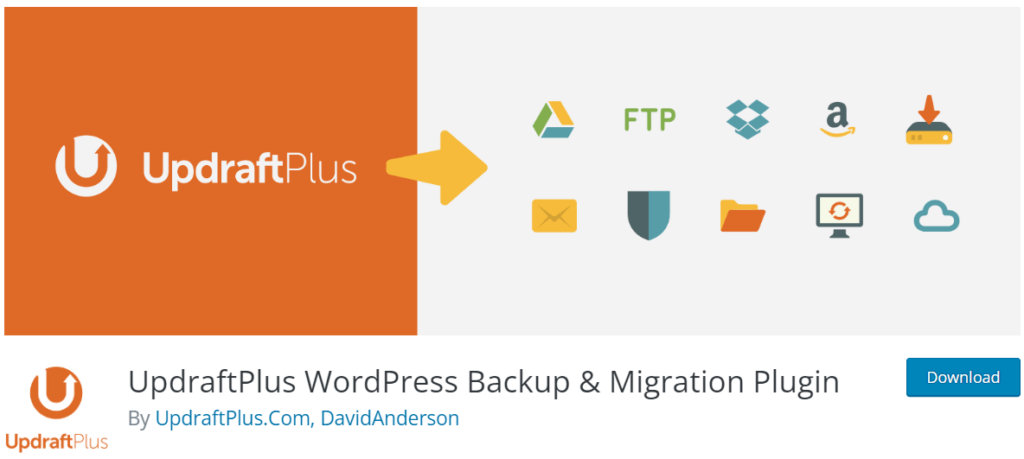
This powerful plugin offers a comprehensive set of features to streamline the migration process, making it a favourite among WordPress users. To know about the best alternatives of UpdraftPlus plugin, read this informative article.
Exploring the features offered by UpdraftPlus Migrator Extension:
With UpdraftPlus Migrator Extension, you can easily migrate your entire WordPress site, including the database, files, plugins, themes, and settings. Here are some key features:
- One-Click Migration: It allows you to migrate your website to a new location with just a few clicks.
- Automatic Database Search and Replace: The plugin automatically searches and replaces any instances of the old URL in your database, ensuring a seamless transition to the new location.
- Backup and Restore: It also includes a backup and restore feature, allowing you to create a backup of your website before migration and restore it if needed.
How to migrate your WordPress site using UpdraftPlus:
Using UpdraftPlus Migrator Extension is easy. Follow these steps:
- Install and activate the UpdraftPlus plugin on your WordPress site.
- Go to the “UpdraftPlus” tab in your WordPress admin dashboard and click on “Migrate/Clone”.
- Enter the new location details, including the destination URL, FTP credentials, and database details.
- Click on the “Migrate” button, and UpdraftPlus will handle the rest, migrating your entire website to the new location.
Pros and cons of using UpdraftPlus for migration:
Like any plugin, UpdraftPlus Migrator Extension has its pros and cons. Here are a few to consider:
Pros:
- Easy to use with a simple interface.
- Comprehensive migration features for a smooth transfer.
- Integrated backup and restore functionality.
Cons:
- Some advanced features may require technical knowledge.
- Limited support for multisite migration.
3. Duplicator:
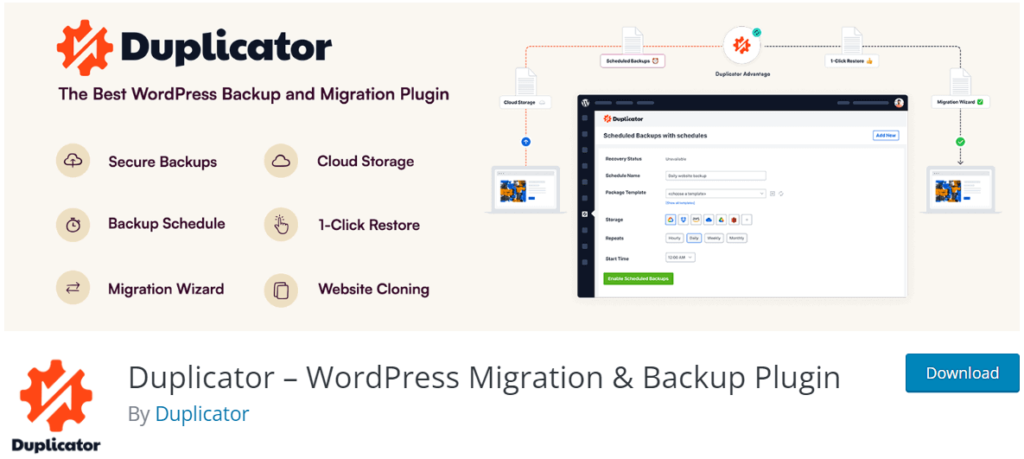
One of the top WordPress migrating plugins on the market is called Duplicator. It provides a quick and simple method for migrating your WordPress website.
Whether you are moving your website to a new domain, a different hosting provider, or a staging environment, Duplicator can handle it all.
Understanding the Functionalities of Duplicator:
Duplicator simplifies the migration process by bundling your entire WordPress site into a single package. It creates a backup of your site, including all the files, databases, themes, plugins, and configurations. This package can then be easily transferred to your new location.
It also offers advanced features like search and replace, which allows you to update any URLs or paths within your site to match the new domain or directory structure. It ensures that your site functions correctly after the migration.
Step-by-step tutorial on migrating your WordPress site with Duplicator:
To migrate your WordPress site using Duplicator, follow these simple steps:
- Install and activate the Duplicator plugin on your existing WordPress site.
- Navigate to the Duplicator settings and create a new package.
- The plugin will scan your site and create a package containing all your site files and databases.
- Once the package is created, download it to your local device.
- Upload the package to your new hosting provider or staging environment.
- Follow the Duplicator installation wizard to configure your new site.
- After the installation is complete, your WordPress site will be successfully migrated.
A comparison of Duplicator with other migration plugins:
While Duplicator is a great choice for WordPress migration, there are other notable plugins available as well. Some popular alternatives include All-in-One WP Migration, WP Migrate DB, and Migrate Guru. These plugins offer similar functionalities but may have different features and user interfaces. It is important to choose the plugin that best suits your specific migration needs and preferences.
4. BlogVault:
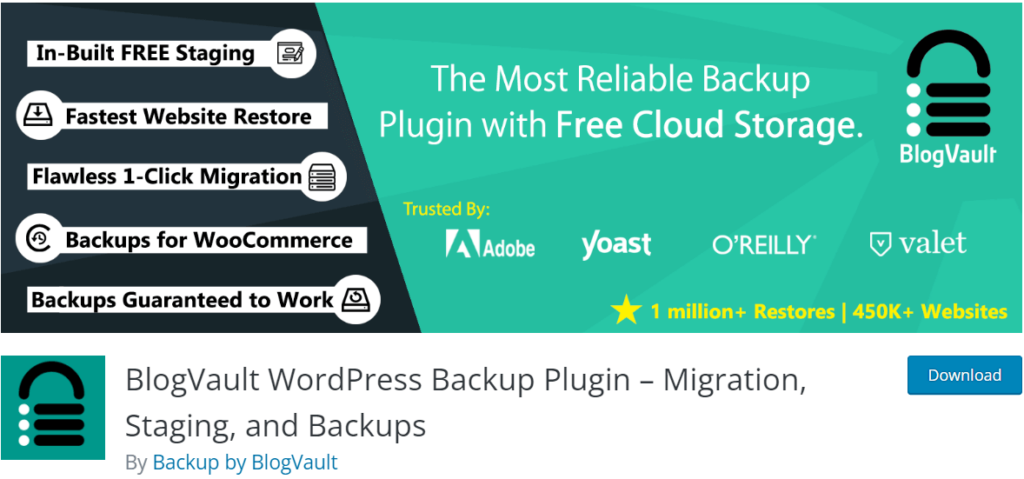
If you’re thinking of migrating your WordPress website to a new hosting provider or domain, you’ll need a reliable migration plugin. One such plugin that stands out is BlogVault.
Features and benefits of BlogVault:
BlogVault offers a range of features that make it an excellent choice for WordPress migration.
Here are some of its key benefits:
- Easy Migration: It simplifies the migration process with its intuitive interface. Your website can be moved without difficulty to a new hosting company or domain.
- Automatic Backups: This plugin offers automatic backups, ensuring that your website is always protected. With a few clicks, you can quickly bring back the version of your website.
- Staging Environment: You can create a staging environment to test changes before making them live. This eliminates the risk of breaking your website during migration.
- Seamless Updates: The plugin ensures that your website stays up to date, with automatic updates for both WordPress core and plugins. This helps keep your site secure and optimized.
Comparison with other migration plugins:
While there are other migration plugins available, BlogVault offers some unique advantages. It provides a comprehensive set of features, including automatic backups and a staging environment, making it a standout choice for seamless WordPress migration. Additionally, its user-friendly interface makes it accessible to users of all skill levels.
In comparison to other migration plugins, its reliability and ease of use set it apart. Its automatic backup feature and staging environment make it a must-have tool for anyone looking to migrate their WordPress website.
5. WP Migrate DB:
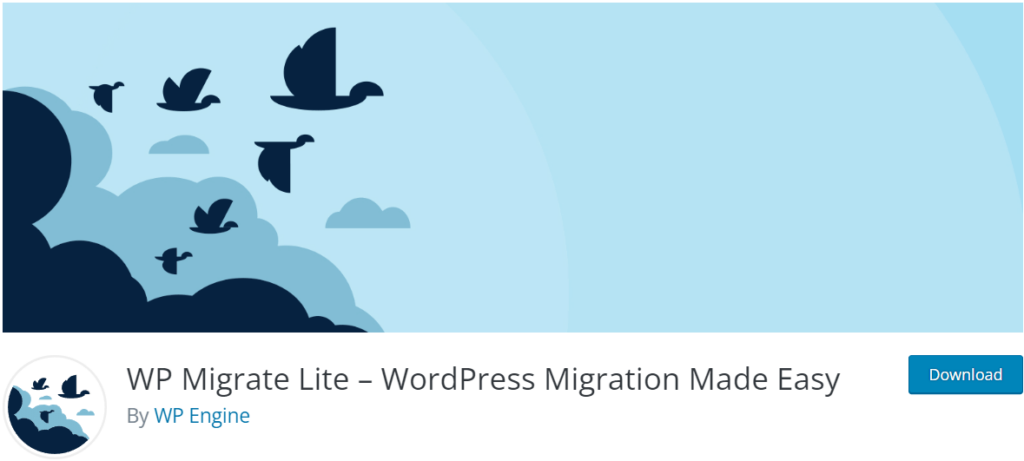
One of the best WordPress migration plugins available is WP Migrate DB. You can quickly move your complete WordPress database, including all of the content, settings, and files, from one site to another using this plugin. With WP Migrate DB, you can save hours of manual work and ensure a seamless transition to your new host or domain.
Exploring the capabilities of WP Migrate DB:
WP Migrate DB offers a range of powerful features that make the migration process simple and stress-free. Some key capabilities include:
- Easy export and import of your entire WordPress database.
- Automatic search and replace functionality to ensure all URLs and file paths are updated.
- Advanced options to exclude specific tables or data from the migration.
- Compatibility with both local and remote servers.
How to use WP Migrate DB for WordPress migration:
Using WP Migrate DB is straightforward. Install and activate the plugin on both your source and destination WordPress sites. Then, follow these steps:
- Select the “Export” option on your source site.
- Choose the tables you want to migrate and click “Export” to generate an SQL file.
- On your destination site, select the “Import” option.
- Choose the SQL file you generated and click “Import” to complete the migration.
Limitations and potential alternatives for this plugin:
While WP Migrate DB offers many benefits, it does have some limitations. For example, it may not be suitable for large or complex websites that require more advanced migration capabilities. In such cases, alternative plugins like All-in-One WP Migration or Duplicator Pro may be more suitable options.
6. Super Backup & Clone:
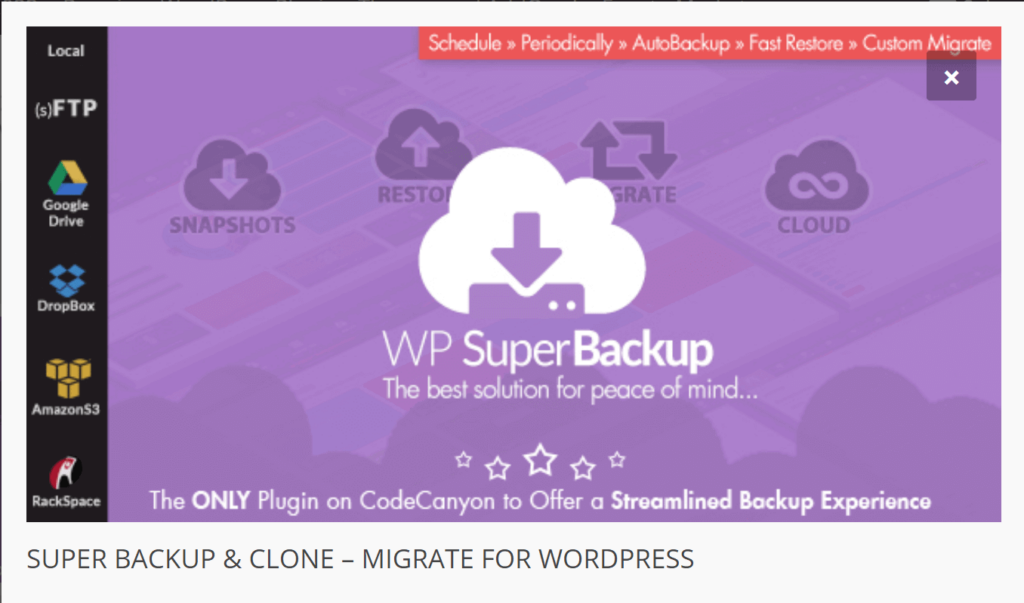
You want a dependable and effective plugin to make the migration of your WordPress site as easy as possible. A specific plugin that provides a number of options to streamline the conversion process is Super Backup & Clone.
Understanding the features offered by Super Backup & Clone:
With Super Backup & Clone, you can easily create a full backup of your site, including all files, databases, and settings. The plugin allows you to schedule backups, ensuring that your site is always protected.
To learn about the Best WordPress Backup Plugins , please refer to this informative article.
One notable feature of Super Backup & Clone is its ability to clone your site. This is particularly useful if you want to create a staging site for testing purposes or if you want to duplicate your site on another domain. The cloning process is straightforward and can be done with just a few clicks.
Step-by-step process of migrating using Super Backup & Clone:
Migrating your WordPress site with Super Backup & Clone is a breeze. Here is a simple step-by-step process to guide you:
- Install and activate the Super Backup & Clone plugin on your WordPress site.
- Create a backup of your current site using the plugin’s backup feature.
- Download the backup file to your computer.
- Install WordPress on your new domain or hosting provider.
- Install and activate the Super Backup & Clone plugin on your new site.
- Navigate to the plugin’s import section and upload the backup file.
- The plugin will automatically restore your site to the new domain or hosting provider.
Evaluating its performance compared to other migration plugins:
Super Backup & Clone stands out among other migration plugins due to its user-friendly interface and comprehensive backup and cloning features. While other plugins may offer similar functionalities, Super Backup & Clone provides a seamless experience with its intuitive design and straightforward migration process.
Considerations like speed, dependability, and customer support are crucial when assessing the effectiveness of migrating plugins. Users have reported that Super Backup & Clone excels in all these areas, making it a top choice for WordPress site migration.
Conclusion:
In conclusion, when it comes to migrating your WordPress website, having the right plugin can make the process a breeze. Choosing the ideal option for your needs can be difficult, given the variety of options available. However, by considering factors such as ease of use, functionality, and customer support, you can narrow down your choices.