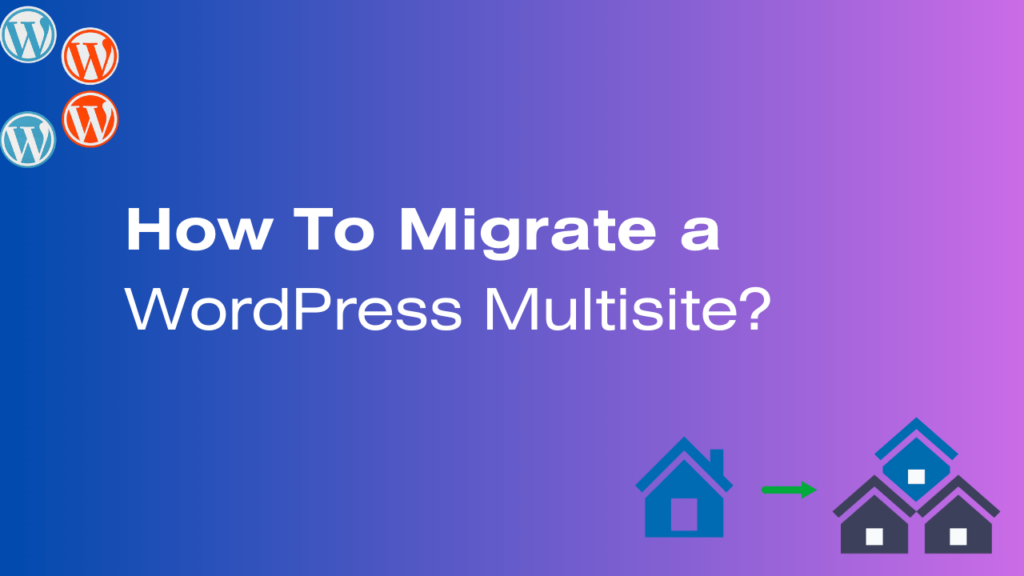WordPress Multisite is a powerful feature that allows you to manage multiple websites under a single WordPress installation.
However, there may come a time when you need to migrate your WordPress Multisite, whether it’s due to a change in hosting providers, domain names, or simply reorganizing your online presence.
This comprehensive guide will walk you through the essential steps and best practices to migrate your WordPress Multisite seamlessly.
Whether you are an experienced developer or a beginner, you will find valuable insights and practical tips to ensure a hassle-free migration.
1. Understanding WordPress Multisite:
Before diving into the migration process, knowing what a WordPress Multisite is is important. WordPress Multisite is like a superpower that lets you control many WordPress websites all from one place.
This is super handy for big companies or groups that want to manage many websites without too much fuss. It’s like having a remote control for all your TVs in one handy device.
2. Assessing the Need for Migration:
Think about why you want to move your WordPress Multisite. Is it to make it work faster, keep it safer, or just because you want a new hosting company? Knowing why you’re doing it will guide you in making smart choices during the whole move.
It’s like deciding to redecorate your room – are you doing it for more space, a fresh look, or just because it’s time for a change?
3. Preparation:
- Backup Your Multisite:
Before making any changes, it’s crucial to back up your entire Multisite network. Use reliable backup plugins to create a snapshot of your website.
This ensures that you have a safety net in case anything goes wrong during migration.
- Choose a New Hosting Provider.
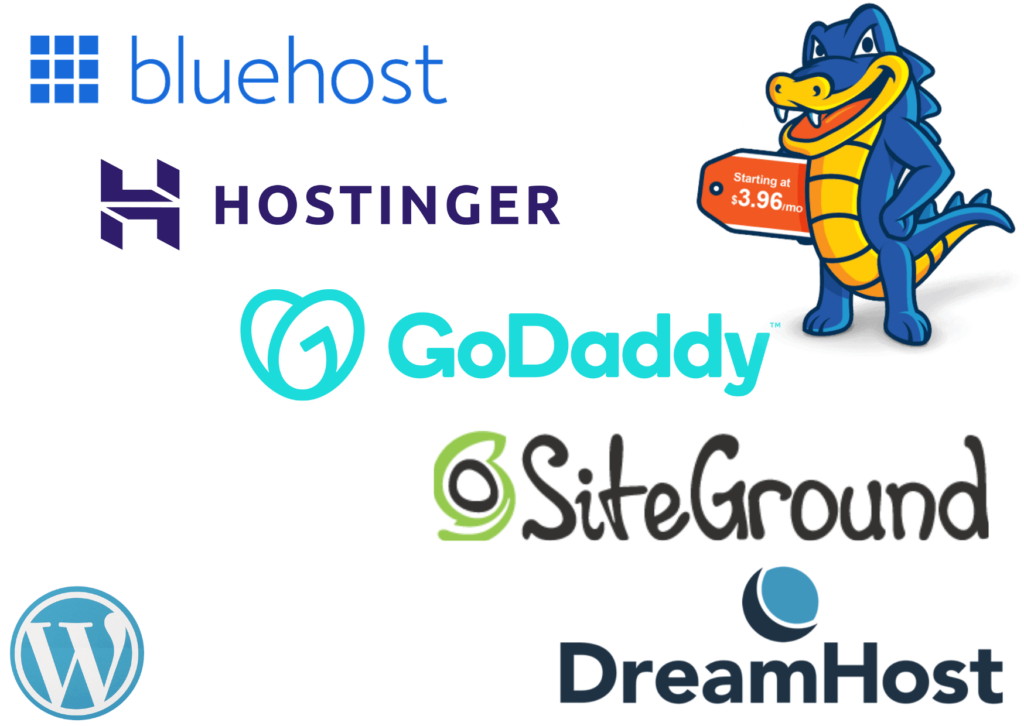
Choosing the perfect hosting provider for your new spot is super important. Make sure it has all the techie stuff that WordPress Multisite needs and that it works really well and has great customer support.
It’s like picking the right home for your website, where everything fits perfectly, and you have good neighbors who are always there to help.
To know about the cheapest and most reliable hosting providers, read this article.
- Domain Considerations:
Decide whether you want to keep your existing domain or switch to a new one. Your choice can really affect how well people can find your website and what it’s known for.
It’s like deciding whether to keep your old phone number or get a new one – it says a lot about who you are and how easy it is for people to reach you.
4. Exporting Your Multisite:
- Using Plugins.
You can make things easier by using special tools called plugins, such as Duplicator, Blogvault, or All-in-One WP Migration.
Just pick one, install it, and then follow the steps it gives you to make a copy of your Multisite.
It’s like having a helpful robot do the heavy lifting for you, so you don’t have to do it all by yourself!
- Manual Export.
If you’re feeling confident and experienced, you can also do the export manually. This means you’ll need to copy all the website files and databases yourself, so make sure you’re careful and double-check that everything is backed up correctly.
It’s like being the captain of your ship, making sure every piece of cargo is secure before setting sail on your website adventure!
You can move your Multisite data to the new place using the same plugin or doing it manually. Here’s how:
- Prepare Data: Organize your data (content, media, files) for transfer.
- Upload Media: If necessary, upload media files to your new site.
- Copy and Paste: Manually copy and paste content and settings as needed.
- Import Database: If applicable, import your database using database management tools or scripts.
- Test and Check: Thoroughly test your new site to ensure everything is transferred correctly.
- Update Links: Update any internal links or references that may have changed during the move.
5. Importing to the New Location:
- Setting Up the New Environment.
Get your new hosting ready. Set up a brand-new WordPress Multisite. Make sure all your plugins and themes are the latest versions. This means you also need to set up the server, database, and domain settings.
It’s like getting a new kitchen ready for cooking – you need all the right ingredients and tools in place before you can start making a delicious meal.
- Importing the Data.
Bring your Multisite data into the new place using the same plugin or by doing it manually. Be sure to follow the instructions given by the plugin or the export/import steps very carefully.
6. Adjusting Settings and Permalinks:
Ensure that all your configurations, such as the way your website’s links are organized, are accurately set in the new location.
This step is super important to make sure your website works the way it should. It’s like checking that all the parts of your car are in the right place before taking it for a spin.
7. Testing and Troubleshooting:
- Checking for Broken Links.
Give your website a good checkup to find any links that aren’t working and any content that’s gone missing. You can use helpful online tools to spot and fix these problems, just like using a detective’s magnifying glass to uncover clues and solve a mystery.
- Testing Functionality.
Test every part of your website, like forms, online shopping, and user sign-up. If you find any problems while testing, make sure to fix them.
It’s like giving your car a thorough check to make sure all the buttons and gears work just right before hitting the road.
8. Updating DNS Records:
If you’ve changed domains, update your DNS records to point to the new hosting provider. This step ensures that your visitors are directed to the correct location.
9. Final Steps:
Wrap up the migration by optimizing your website for performance and security. Install necessary security plugins and implement caching mechanisms if needed.
10. Post-Migration Checklist:
Create a checklist to ensure you’ve covered all the necessary post-migration tasks, such as notifying users of the change and monitoring site performance.
11. Monitoring and Maintenance:
Regularly monitor your migrated Multisite to ensure everything runs smoothly. Perform routine maintenance to keep your website in top shape.
Conclusion:
Migrating a WordPress Multisite may seem complex, but with careful planning and execution, it can be a seamless process. Follow the 11 proven steps outlined in this guide to ensure a successful transition. Remember to back up your data, choose a reliable hosting provider, and thoroughly test your websites before updating DNS records. With careful planning and execution, you can confidently migrate your WordPress Multisite.
FAQs:
- Can I migrate my Multisite to a different hosting provider without changing my domain?
Yes, you can. Ensure your new hosting provider supports WordPress Multisite, and follow the migration steps outlined in this guide. - Are there any risks involved in migrating a Multisite?
While migration can be smooth, there are always risks involved. That’s why it’s crucial to back up your website and follow best practices to minimize potential issues. - How long does the migration process typically take?
The time it takes to migrate a Multisite varies depending on factors like the size of your network and your familiarity with the process. It can range from a few hours to a day or more. - Can I migrate a Multisite with a large number of subsites?
Yes, you can. However, it may require more planning and resources to ensure a smooth migration. - What should I do if I encounter issues during the migration?
If you encounter issues, consult your hosting provider’s support or seek assistance from WordPress experts. Having a backup of your website is also crucial for quick recovery. - Is it possible to migrate a Multisite without technical knowledge?
While having technical knowledge can be advantageous, there are user-friendly migration plugins and services available that can simplify the process for beginners. However, it’s recommended to have some familiarity with WordPress and hosting environments. - Will my website experience downtime during migration?
Website downtime can occur during migration, especially when updating DNS records. To minimize downtime, schedule the migration during low-traffic hours and inform your users in advance. - Do I need to update themes and plugins after migration?
Yes, it’s essential to update themes and plugins after migration to ensure compatibility with the new WordPress version and hosting environment. Outdated themes and plugins can lead to security vulnerabilities.