If you’re a WordPress website owner, there might come a time when you need to change your domain name for various reasons, such as rebranding, better SEO, or just a change in direction.
Moving your WordPress website to a new domain might appear challenging, but with proper help, it can be made simple and easy.
Whether you’re rebranding, changing your website’s focus, or just looking for a better domain name, this guide will take you through each step of the process, providing clear instructions along the way.
By following these instructions, you can ensure that your website’s content, design, and SEO ranking remain intact during the migration.
How to Easily Move WordPress to a New Domain?
Shifting your WordPress site to a different domain isn’t just about altering the web address. It needs thorough planning and proper execution to ensure your website’s speed and search engine ranking aren’t affected.
It’s like transferring your home to a new location – you want everything to work smoothly and can be easily found.
- Backup Your Website:
To begin moving your WordPress site to a new domain, the first thing you need to do is create a backup of all your website stuff, like files, themes, and plugins.
This backup is like having a safety parachute – it’s there just in case something doesn’t go as planned while you’re making the switch. Just like packing your belongings before moving to a new house, backing up protects your website’s things.
- Choose a Reliable Web Hosting Provider for Your New Domain:
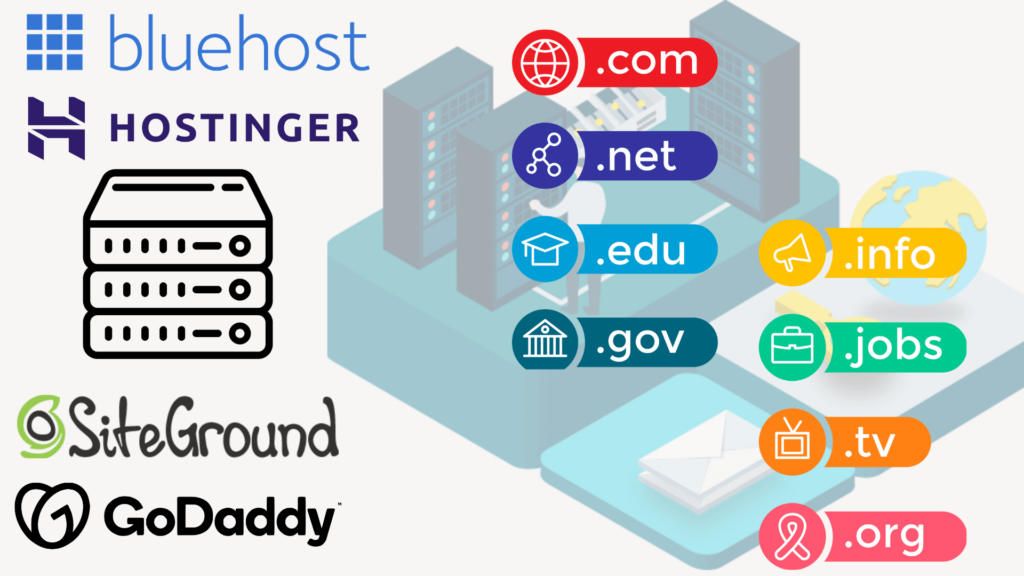
Before you start moving your website to the new domain, ensure you’ve arranged a place to stay for it – that’s your hosting. Pick a trustworthy hosting company that knows how to help you move without any hassle. It’s like finding a comfortable new home for your website.
If you’re wondering about the best and most affordable hosting options, check out this article to get all the details.
- Install WordPress on Your New Domain:
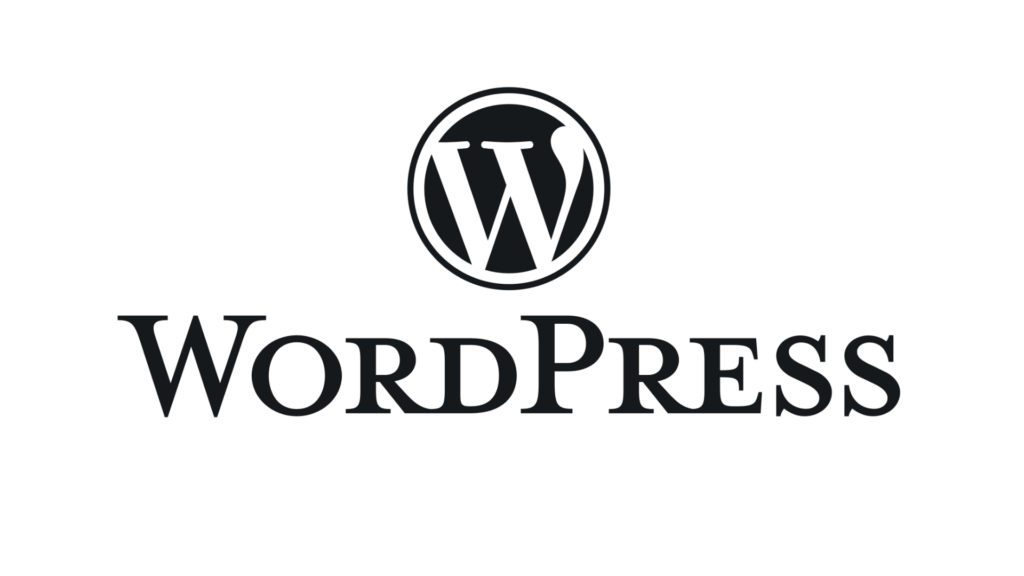
After you’ve arranged a cozy spot for your website (hosting), it’s time to put up the walls and furniture – that’s installing WordPress on your new domain. This is often done through the control panel of your hosting provider.
Just like making sure you have the right keys for your new place, make sure the version of WordPress you install matches the one on your old domain.
Here are the steps to guide you:
- Log in to Control Panel: Access your hosting control panel.
- Install WordPress: Look for an option to install WordPress, “1-Click Install” or similar.
- Choose Domain: Pick your new domain from the list where you want to install WordPress.
- Set Up Credentials: Set up admin username and password and make sure to note them down.
- Select Version: Install the same WordPress version you had on your old domain.
- Click Install: Let your host do the work.
- Access New Site: Once installed, type “yournewdomain.com/wp-admin” in the browser to access your new WordPress site.
- Export Your Old Website’s Content:
Now, it’s time to move your content! Transfer your posts, pages, and media from your old WordPress site. Head to your WordPress dashboard’s “Tools” area, find “Export,” and click.
Keep the XML file safe on your computer. This step secures your valuable content for the move.
- Set Up Permalinks and Redirections:
Don’t lose your way! Make sure your old URLs redirect to the new domain. Use a redirection plugin if needed and set up your permalink structure to match the old one. This keeps your SEO rankings and user experience intact during the transition.
- Test Your Website:
Before revealing the big change to your visitors, thoroughly test your website on the new domain. Look out for broken links, any missing images, and other hiccups that might have popped up during the migration. It’s like making sure everything’s in place before the grand opening!
- Update Your Internal Links:
Take a careful look at your content and refresh any links within that used to lead to the old domain. While it might take a bit of time, this step is crucial to make sure everything runs smoothly for your visitors on the new site. It’s like giving your website a friendly tune-up for a better user experience!
- Update External/Backlinks Links:
If you’ve added links to other websites in your content, consider reaching out to them and requesting for the links to be updated to your new domain. This little action can go a long way in keeping your website trustworthy and reliable for your readers. It’s like making sure all the signposts on your digital road still point the right way!
- Inform Your Audience:
Once you’re sure that everything is running smoothly on the new domain, it’s time to let your audience know about the change. Create a blog post or announcement that talks about why you’re moving and what exciting things the new domain will bring. It’s like sending out invitations to a housewarming party for your online space!
- Monitor Traffic and SEO:
After the migration & announcement, make sure to watch how many people visit your website and how well it shows up on search engines. You can use tools like Google Analytics and Google Search Console to help you see if anything needs fixing and to keep your website running smoothly.
It’s like keeping an eye on your new garden to make sure all the plants are growing well!
- Handle Redirection & Creating a Custom 404 Page:
Make sure to arrange 301 redirects from your old website to the matching pages on your new site. This holds onto your SEO value and helps visitors find the new site. Even if you try your best, some visitors might still end up on broken links.
To help them, create a custom 404 page that guides them back to your main page or other important areas on your new site.
If you’re not sure about the technical parts of moving your site, think about getting help from an expert. A skilled expert or web-master can make sure the transition goes well without any problems. It’s like having a knowledgeable guide show you the way!
- Monitoring and Troubleshooting:
Please keep a close watch on your website in the first few days after moving it. If you notice any unexpected problems, fix them quickly to make sure everything runs smoothly.
Even with careful planning, some broken links might slip through. Use a tool that checks for broken links regularly to find and fix any links that don’t work anymore. This way, your website will be in great shape!
- Submit a New Sitemap to Search Engines:
Create a fresh sitemap of your new domain and submit it to search engines using tools like Google Search Console or Bing Webmaster. This action helps search engines explore and understand the content of your new website.
- Update Social Media Profiles:
If your social media accounts have links to your old website address, make sure to change them to the new one. Keeping the same information on all your platforms helps people recognize your brand and builds their confidence in your content.
- Maintain the Old Domain (Optional):
You have the option to keep the previous website address and establish long-lasting redirects to the new one. This way, you can catch any remaining visitors and ensure that those who still go to the old domain are guided to the new website. This is like leaving a forwarding address so people can find you in your new location.
- Celebrate Your Successful Migration:
Relocating your WordPress site to a fresh domain is a big achievement. Pause for a moment to celebrate the success of your move and the exciting possibilities that await you in your new domain. It’s like moving into a new home and taking a moment to appreciate the new beginning.
Conclusion:
Transferring your WordPress website to a different domain might sound complicated, but with the right assistance and a carefully thought-out strategy, it can actually be a smooth journey. A well-organized domain switch can bring fresh possibilities for your website and boost how well it works. It’s like setting out on a new adventure with a clear map and a guide by your side.
FAQs:
- Will moving my WordPress site to a new domain affect my SEO ranking?
Moving your domain can have an impact on your SEO rankings in the short term. However, if you follow best practices and set up proper redirection, your rankings should recover over time. - How long does the migration process usually take?
The time taken for domain migration varies depending on the size of your website and the complexity of the changes. It can range from a few hours to a couple of days. - Do I need technical expertise to move my WordPress site to a new domain?
While technical knowledge can be helpful, many hosting providers offer tools and services that simplify the migration process. Following step-by-step guides can also make the process manageable for non-technical users. - Can I revert to my old domain if something goes wrong?
Yes, if you’ve taken a complete backup before starting the migration, you can revert to your old domain by restoring the backup. - What happens to my email accounts associated with the old domain?
If you’re using email accounts associated with your old domain, you’ll need to update the email settings to work with your new domain’s hosting. - Can I move my website to a domain with a different registrar?
Yes, you can. The process for moving both your domain and website might involve a few additional steps, but it’s certainly possible. - What should I do if I notice a significant drop in traffic after the migration?
Check your redirects, ensure that your sitemap is updated, and continue creating high-quality content. Search engines might take some time to reindex your site and restore your traffic. - What should I do if I encounter unexpected issues after the migration?
Don’t panic. Seek assistance from online forums and WordPress communities, or consider hiring a professional to diagnose and resolve the issues.
