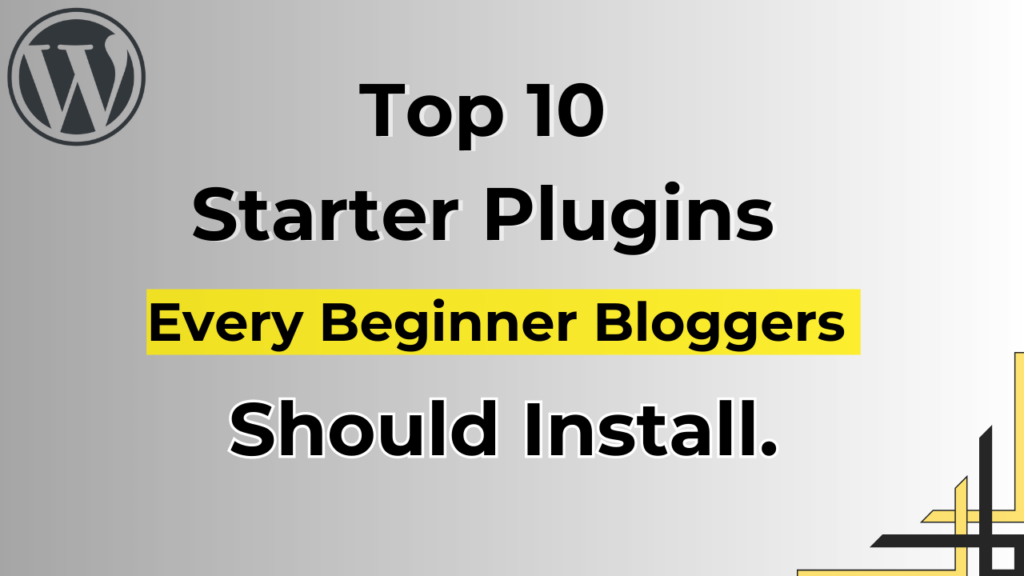Starting a blog can be super exciting, but it can also feel a bit confusing, especially if you’re just getting started. Lucky for you, there are special tools called plugins that can help make your blogging journey much easier.
Think of plugins as little helpers that add cool features to your blog. If you’re new to all this and wondering which plugins to use, we’ve got your back! We’ve put together a list of the top 10 starter plugins that are like best friends for beginner bloggers. They’ll help you make your blog look awesome, keep it safe, and even bring in more visitors.
So, let’s dive in and discover these amazing starter plugins that every new blogger should know about!
1. Classic Editor:
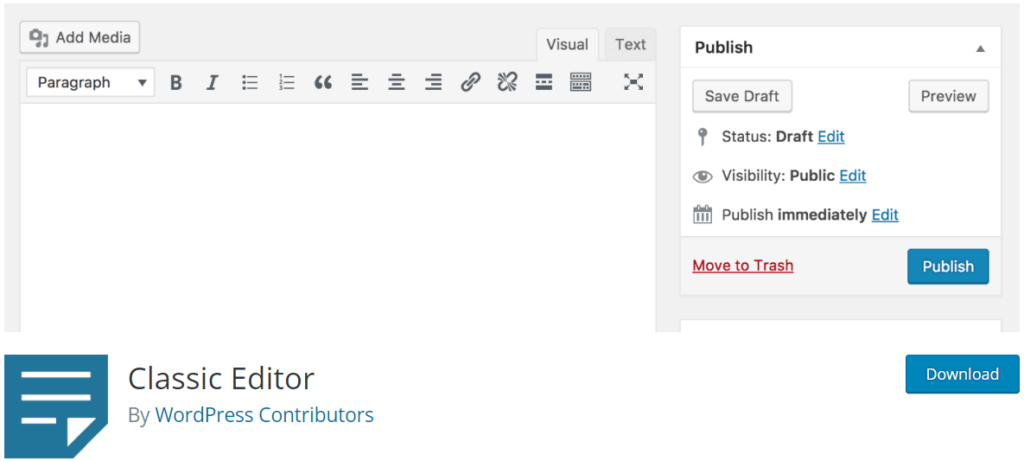
The Classic Editor plugin is a savior for those who prefer the traditional WordPress editing interface. With the advent of the Gutenberg editor, some bloggers find the new block-based system a bit daunting.
This plugin brings back the familiar interface, making it easier for beginners to compose and format their content without a steep learning curve.
What’s Cool About It:
- Same Look: It makes the writing area look the same as before, so people don’t feel lost.
- Works with Old Stuff: It plays nice with themes and tools that didn’t work well with Gutenberg.
- Your Choice: People can choose to use the Classic Editor or Gutenberg, whichever they like.
- Help from WordPress: The plugin is kept up-to-date and safe by the WordPress team.
How to Use It:
Just like any other tool you add to WordPress, you can easily put in the Classic Editor plugin. Once it’s in, the old writing style comes back. No fuss!
2. Site Kit by Google:
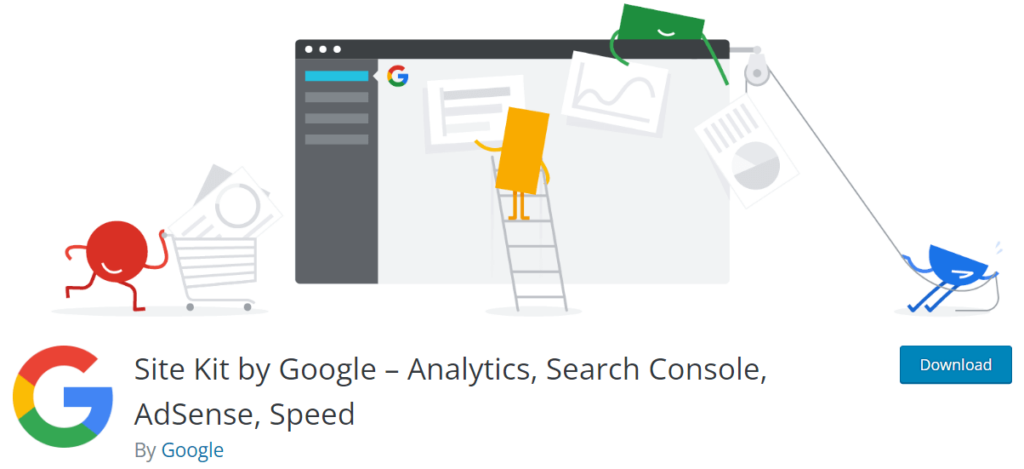
Site Kit is a plugin made by Google for people who use WordPress websites. Think of it as a dashboard that shows you data from various Google tools, like Google Analytics, Search Console, AdSense and more.
This plugin simplifies the process of monitoring your website’s traffic, enhancing its search engine optimization, and generating income from your blog. It saves you from going to different places to check your website stats.
Key Features:
- Easy Installation: Install “Site Kit” from your WordPress dashboard without needing technical skills.
- Quick Overview: After installation, get a summary of your website’s performance, including visitor numbers and clicks.
- All-in-One: “Site Kit” combines data from Google Analytics and Google Search Console for a comprehensive understanding.
- Popular Pages: Discover your website’s popular pages and learn how visitors found them.
- Search Insights: “Site Kit” helps you to understand what people are searching for to improve your content strategy.
How to Use “Site Kit”:
- Install: Search and add “Site Kit” from your WordPress dashboard, then link it to your Google account.
- Select Tools: Choose the Google tools like (Analytics, Search Console) to link with “Site Kit.”
- Dashboard: Access a new WordPress dashboard displaying your website’s performance data.
- Explore Metrics: Navigate to view metrics such as top visited pages and visitor origins.
Benefits of Using “Site Kit”:
- Time Saver: Instead of using many Google tools, you find all data in one spot.
- User-Friendly: It’s made for regular website owners, not just tech experts.
- Smart Choices: Accurate data helps you make better website decisions.
3. Contact Form 7:
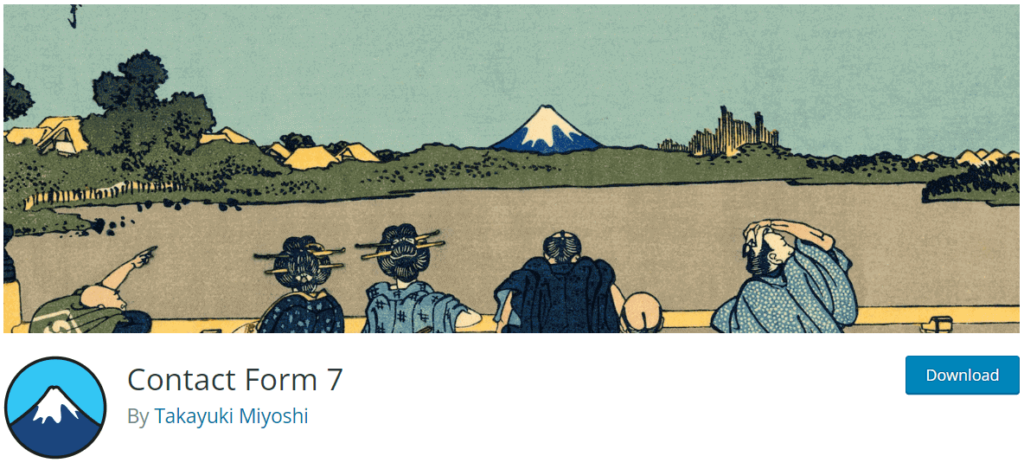
Contact Form 7 is a plugin designed for WordPress websites. It lets you create and manage contact forms without any coding skills. These forms are where your website visitors can type in their name, email, and message to connect with you.
Key Features:
- Easy Setup: Installing is simple, just like any other WordPress plugin. No tech expertise is needed.
- Custom Forms: Make contact forms with fields like name, email, subject, and message. You decide what info you need.
- Shortcodes: After creating a form, get a shortcode. This code goes on a page to show the form.
- Spam Protection: “Contact Form 7” stops spam using tools like CAPTCHA to check if messages are real.
- Email Alerts: Get an email when someone fills out your form. Never miss messages from visitors.
- Flexible Design: Adjust form style with easy HTML to match your website’s look.
Using “Contact Form 7”:
- Installation: Find and install “Contact Form 7” from your WordPress dashboard Plugin Section.
- Creating Forms: Make your form in the plugin’s settings. Add fields, labels, and customize it.
- Adding Forms: Copy the shortcode when your form is ready.
- Putting on Pages: Paste the shortcode on a page or post where you want the form.
Benefits of Using “Contact Form 7”:
- No Coding Needed: You don’t need to know how to code to make contact forms.
- Professional Communication: Visitors can easily reach you, improving communication.
- Spam Control: Built-in tools help keep your inbox free from spam messages.
- Customization: Design your forms to match your website’s look.
4. Akismet Anti-Spam:
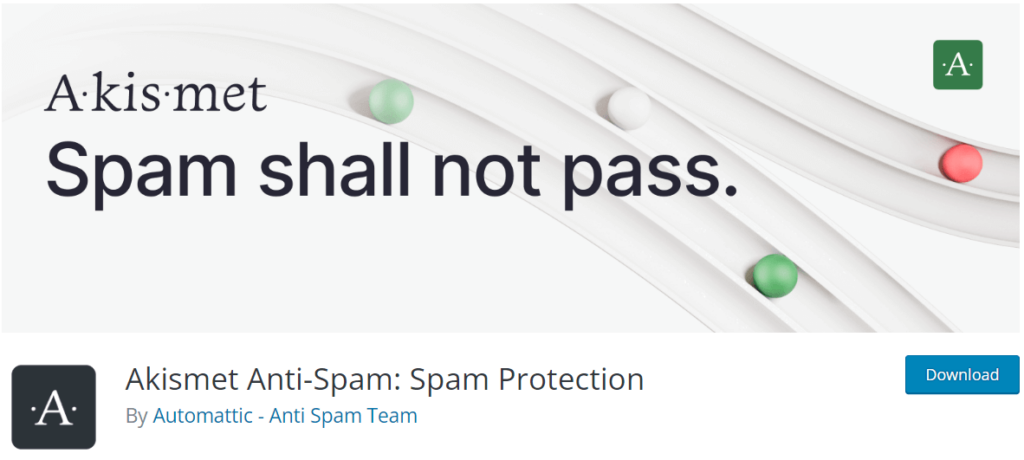
The “Akismet Anti-Spam” plugin is like a digital bouncer for your website. It’s designed to identify and filter out spammy comments and messages that can clutter up your site. This plugin is particularly helpful if you have a blog or allow people to comment on your posts.
Key Features:
- Automatic Check: Once set up, the plugin automatically reviews comments and messages on your site, sorting real ones from spam.
- Smart Detection: “Akismet” uses clever algorithms and data from many sites to find common spam signs. It improves at spotting spam as time goes on.
- Moderation Queue: The plugin sorts spam comments for your review. You can delete them if needed.
- Statistics: See how much spam the plugin has caught and how many real comments passed through.
Using “Akismet Anti-Spam”:
- Install: Discover “Akismet Anti-Spam” in your WordPress dashboard and install it.
- Activate: Turn on the plugin and obtain an API key. This key links your site to Akismet’s spam-fighting service.
- Adjust Settings: Customize settings as you like. You can control how spam comments are handled and how the plugin works.
Benefits of Using “Akismet Anti-Spam”:
- Less Clutter: Keep your website clean from spammy comments and messages.
- Time Saver: You don’t need to go through every comment manually; the plugin does the heavy lifting.
- Smart Protection: The more it’s used, the better it gets at identifying different types of spam.
4. Rank Math / Yoast SEO:
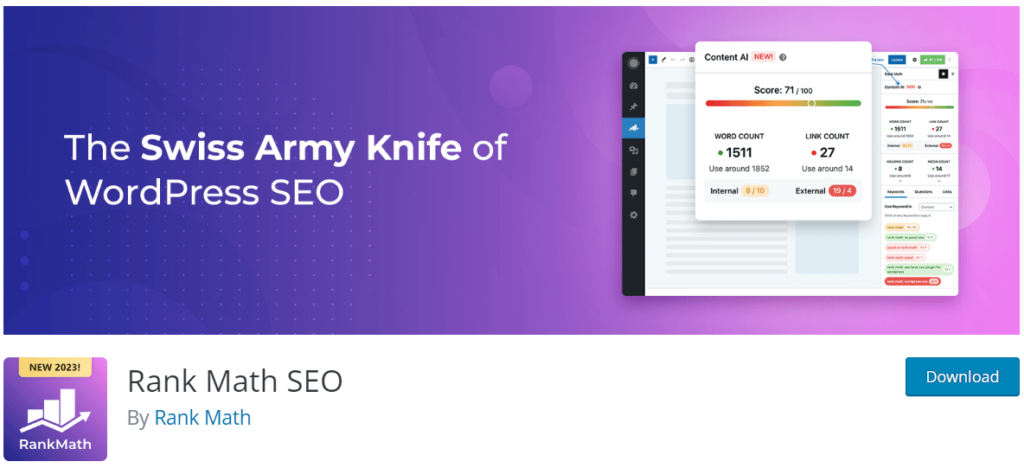
Both Rank Math and Yoast SEO are great tools for improving your website’s SEO. The decision between them is based on what you need and what you like.
If you’re looking for a more user-friendly experience and advanced features, Rank Math could be a good fit.
If you’re comfortable with a well-established option and want a solid set of features, Yoast SEO might be the way to go.
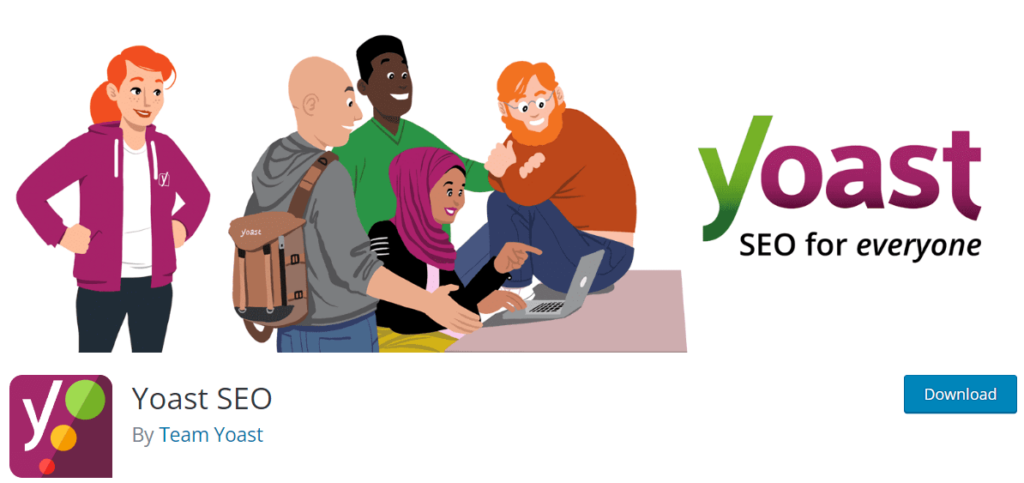
Features of Rank Math and Yoast SEO:
Both Rank Math and Yoast SEO offer several features that help you improve your website’s chances of being found by search engines. Here are some of their key features:
- On-Page SEO Analysis: Both tools help you optimize individual pages of your website by suggesting improvements to your content, like using the right keywords, making sure your titles are attractive, and structuring your content well.
- Readability Analysis: They also check if your content is easy to read and understand, which is important for keeping your visitors engaged.
- XML Sitemaps: Both tools can generate XML sitemaps, which are like maps that help search engines find and understand all the pages on your website.
- Focus Keywords: Both Rank Math and Yoast SEO let you choose a focus keyword for each page. This is the word or phrase you want your page to rank well for in search results.
- Schema Markup: Rank Math gains an edge by providing advanced schema markup choices that enhance search engine comprehension for richer search outcomes.
Comparison: Rank Math vs. Yoast SEO:
Rank Math:
- Easy and helpful, with advanced options.
- Offers both free and paid versions.
Yoast SEO:
- Well-known and user-friendly.
- Free version with an upgrade option.
Benefits of Using Rank Math:
- Simplified Optimization: Easy SEO improvement with advanced options.
- User-Friendly: Simple for beginners, with advanced features.
- Improved Rankings: Higher chances in search results.
- Options for Everyone: Free and paid versions are available.
Benefits of Using Yoast SEO:
- Solid Guidance: Reliable help for search engine optimization.
- Popular and Trusted: Well-known and trustworthy.
- Readable Content: Ensures easy-to-understand writing.
- Better Visibility: Improved search result ranking.
- Accessible for All: Free and premium versions are offered.
5. Elementor (Optional):
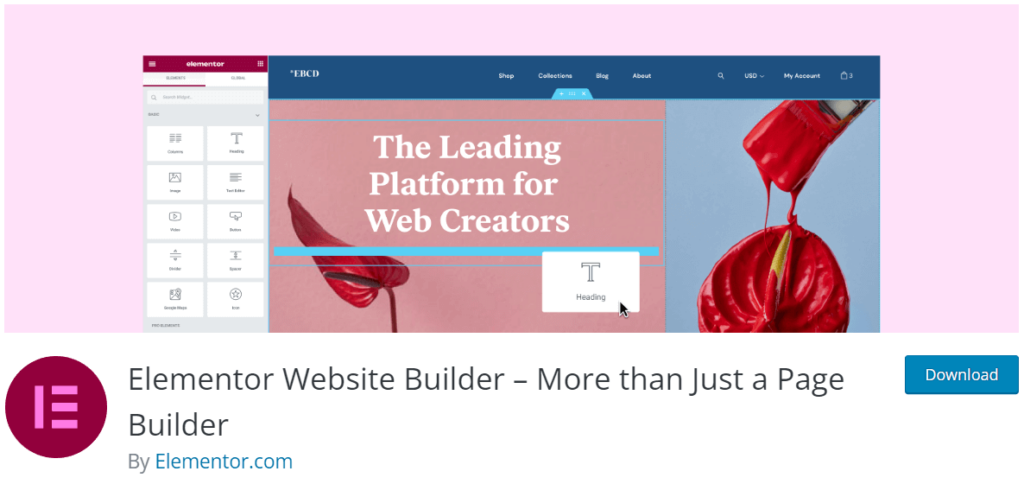
“Elementor Page Builder” is like a creative toolbox that transforms your WordPress website design experience. It provides an easy way to visually design and customize your website’s pages, sections, and content. It is one of the most usable starter plugins which helps to design the WordPress website with ease.
Key Features:
- Visual Drag-and-Drop: Easily design pages by dragging elements onto the canvas.
- Diverse Widgets: Use various widgets like text, images, buttons, and forms for versatile layouts.
- Real-Time Editing: See immediate changes as you edit without switching screens.
- Templates: Start with pre-made templates and customize them for your brand.
- Responsive Design: Ensure your site looks great on all devices with mobile-friendly adjustments.
Using “Elementor Page Builder”:
- Installation: Search for “Elementor Page Builder” in your WordPress dashboard and install it.
- Creating a Page: While creating a new page, click the “Edit with Elementor” button to enter the page builder interface.
- Adding Widgets: Drag widgets from the panel on the left and drop them onto your canvas. Customize them with content and style options.
- Editing Widgets: Click on widgets to edit their content and appearance. You’ll see your changes in real time.
- Templates: Choose a pre-designed template or start from scratch. Customize the template to match your vision.
Benefits of Using “Elementor Page Builder”:
- No Coding Required: You can design professional-looking pages without any coding knowledge.
- Visual Creativity: The drag-and-drop interface empowers you to design visually appealing layouts.
- Time Efficiency: Building pages becomes faster, as you see instant results and don’t need to switch between editing and preview modes.
For a deeper understanding of the “Elementor page builder,” refer to this article.
6. WpForms:
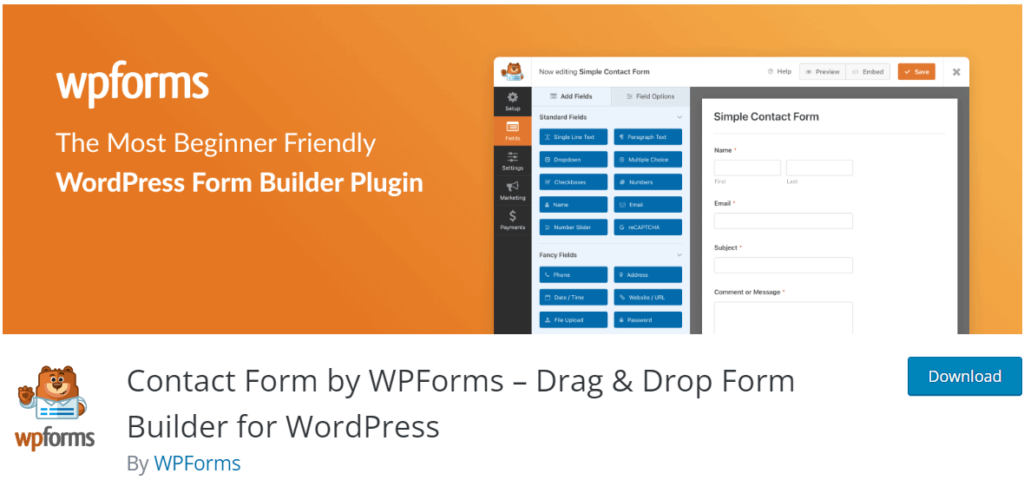
“WPForms” is like a friendly assistant for adding forms to your website. Forms are those boxes where visitors can type in their name, email, and messages to connect with you. This plugins makes creating these forms simple, even if you’re not a tech expert. It is similar to “Contact Form 7” with a lot of extra features.
Key Features:
- Drag-and-Drop Builder: Easily create forms with a simple drag-and-drop interface.
- Pre-Made Templates: Ready-to-use form templates for various purposes.
- Responsive Design: Forms look good on different devices.
- Spam Protection: Tools to prevent spam submissions.
- Notifications: Set up emails for form submissions and show confirmation messages.
- Email Marketing: Connect forms to collect subscriber info for email marketing.
Using the “WPForms” Plugin:
- Installation: Find “WPForms” in your WordPress dashboard and install it.
- Create a Form: Use the drag-and-drop builder to make a form, or start with a template.
- Customize: Add fields like name, email, and more. Set up notifications and confirmation messages.
- Embed the Form: Copy the shortcode the plugin gives you and paste it into a page or post where you want the form to appear.
Difference Between “WpForms” and “Contact Form 7”:
Ease of Use:
- WPForms: User-friendly drag-and-drop builder.
- Contact Form 7: Manual field setup, less intuitive.
Templates:
- WPForms: Pre-made templates for quick setup.
- Contact Form 7: Requires creating forms from scratch.
Advanced Features:
- WPForms: Offers spam protection, notifications, and email marketing integration.
- Contact Form 7: Offers fewer advanced features.
Learning Curve:
- WPForms: Easier to learn with an intuitive interface.
- Contact Form 7: This might take longer due to manual setup.
Email Marketing Integration:
- WPForms: Easily connects with email marketing services.
- Contact Form 7: Requires extra steps for similar integration.
8. MonsterInsights:
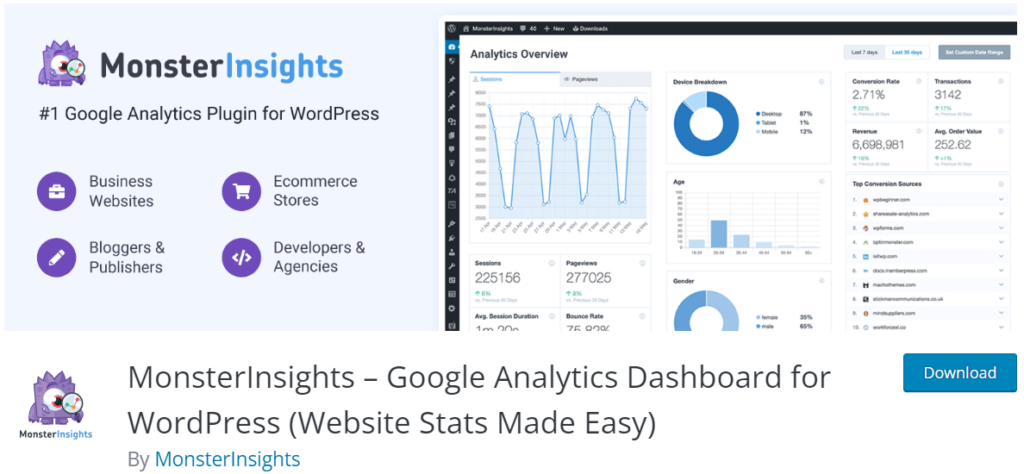
Knowing how well your website is doing is essential for it to succeed. “MonsterInsights” acts like a virtual detective, helping you uncover valuable insights about your website’s visitors and performance. It connects your site to Google Analytics, providing you with data to understand user behavior.
Whether you’re a blogger, business owner, or just curious about your site’s audience, “MonsterInsights” simplifies the world of website analytics.
Key Features:
- Quick Installation: Easy setup for beginners.
- Real-Time Stats: Instant insights on visitors and their actions.
- Audience Insights: Understand the interests, age, gender, and devices of your audience.
- Ecommerce Tracking: Monitor sales, conversions, and popular products.
- Custom Reports: Tailor reports to focus on specific data.
Using the “MonsterInsights” Plugin:
- Installation: Search for “MonsterInsights” in your WordPress dashboard and install it.
- Connection to Google Analytics: Follow the setup process to connect your site to Google Analytics.
- Data Collection: Once set up, the plugin starts collecting data about your website visitors.
- Accessing Insights: Log in to your Google Analytics account to access detailed insights about your website’s performance.
Differences Between “MonsterInsights” and “Site Kit”:
Focus:
- MonsterInsights: Only show detailed website analytics and performance insights.
- Site Kit: Broader view, including Google tools like Analytics, Search Console, AdSense, and PageSpeed Insights.
Ease of Use:
- MonsterInsights: Simplified analytics for easy comprehension.
- Site Kit: Requires familiarity with various Google interfaces.
Customization:
- MonsterInsights: Create personalized reports.
- Site Kit: Provides insights with less customization.
Audience Data:
- MonsterInsights: Offers in-depth audience details.
- Site Kit: Provides insights with a focus on search and page performance.
Integration:
- MonsterInsights: Connects to Google Analytics for detailed analysis.
- Site Kit: Integrates multiple Google services for a comprehensive view.
9. Jetpack – WP Security, Backup, Speed, & Growth:
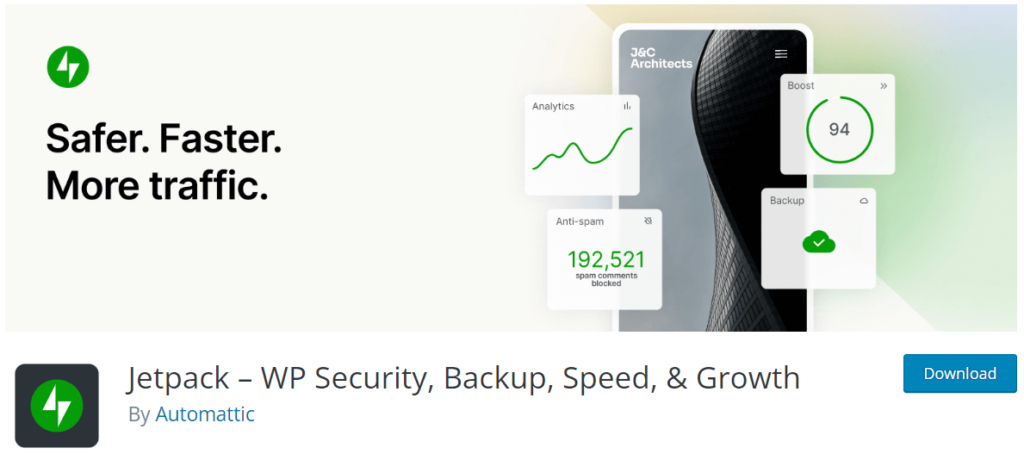
Managing a website requires handling various responsibilities, including security and performance. “Jetpack” functions as a versatile toolset for your website, providing a variety of features to enhance performance, security, and other aspects. It’s designed to make your website management smoother and more efficient.
Key Features:
- Website Security: Protect the website against malware, hacking, and spam.
- Performance Boost: Speed up with image optimization and CDNs.
- Website Analytics: Gain insights into traffic and performance.
- Social Media Integration: Share content and display social icons.
- Backup and Restore: Ensure data safety with automated backups.
- SEO Tools: Enhance content visibility for search engines.
- Contact Forms: Create effective forms for visitor communication.
Benefits of Using the “Jetpack” Plugin:
- All-in-One Solution: “Jetpack” combines multiple essential tools in one plugin.
- Enhanced Security: Protects your website from potential threats.
- Improved Performance: Optimizes images and enhances loading times.
- Analytics Insights: Provides data to help you understand your website’s performance.
- Time Savings: Reduces the need to install and manage multiple individual plugins.
10. WP Rocket– Make Your WordPress Site Load Faster:
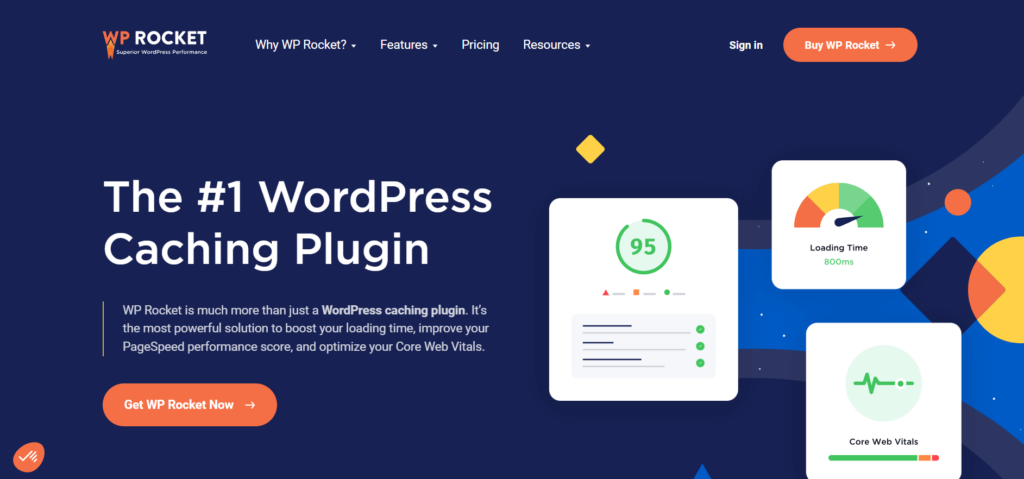
In the fast-paced world of the internet, a slow-loading website can be frustrating for visitors. Enter the “WP Rocket” plugin – a tool designed to boost your website’s loading speed. It is only available in the paid version.
It acts as a turbocharger for your website, optimizing various elements to ensure swift loading times. It’s built to simplify the process of speeding up your site, even if you’re not tech-savvy.
Key Features:
- Caching: Creates static versions of pages for faster loading.
- File Minification: Shrinks CSS, JavaScript, and HTML files.
- Image Optimization: Compresses images for quicker loading.
- Lazy Loading: Loads images and videos when scrolled to.
- Browser Caching: Stores data to speed up return visits.
- Database Optimization: Cleans up and improves database performance.
Benefits of Using the “WP Rocket” Plugin:
- Faster Loading: Improves loading speed, resulting in a better user experience.
- User-Friendly: This doesn’t require a complex configuration for immediate impact.
- Performance Optimization: Boosts website performance without technical hassle.
Conclusion:
As a beginner blogger, setting up your blog with the right plugins can make a world of difference. These starter plugins are designed to streamline your workflow, enhance user experience, and help you achieve your blogging goals more efficiently. Whether you’re focused on SEO, security, engagement, or customization, there’s a plugin for every need.
Remember, while plugins can significantly improve your blog, it’s essential not to go overboard. Installing too many plugins can lead to performance issues, so choose wisely and only install those that align with your blog’s goals and objectives.
Frequently Asked Questions (FAQs)
- Are these plugins only for WordPress blogs?
Yes, the plugins mentioned in this article are primarily designed for WordPress blogs. - Can I install multiple SEO plugins?
It’s generally not recommended to install multiple SEO plugins, as they might conflict with each other. Choose one that suits your needs and stick with it. - Do these plugins slow down my website?
While some plugins can impact your site’s speed, choosing well-coded and lightweight plugins minimizes this risk. - Are there free versions of these plugins available?
Yes, many of the plugins mentioned offer free versions with basic features. You can choose to upgrade to premium versions for more advanced functionalities. - How do I install these plugins on my WordPress blog?
Installing plugins is simple. Access your WordPress dashboard, navigate to the “Plugins” section, select “Add New,” locate the plugin by searching its name, and then choose “Install Now.”