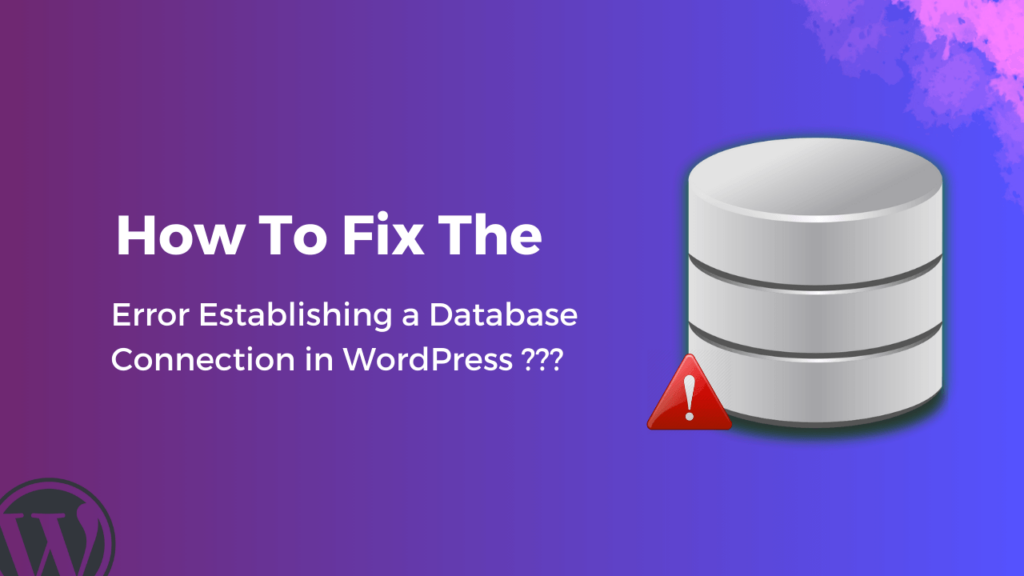If you’re a website owner using WordPress, the frustrating “Error Establishing a Database Connection” message can be quite exasperating.
This error can render your website inaccessible, affecting user experience and potentially causing a drop in search engine rankings. This issue can arise due to various reasons, ranging from incorrect database credentials to server glitches.
In this article, we’ll dive into what causes this error and provide you with a step-by-step guide on how to fix it.
What does the “Error Establishing a Database Connection” mean?
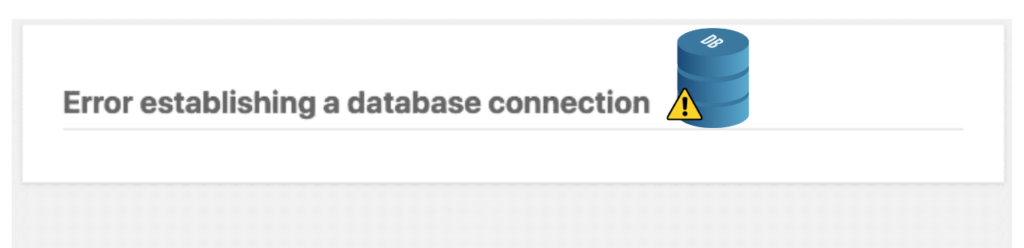
WordPress operates on the foundation of a database that stores your website’s content, settings, and data. When someone visits your site, WordPress accesses the database to get the needed information.
If there is a problem establishing a connection with the database, you will encounter the “Error Establishing a Database Connection” message.
Possible Causes of the Error:
Several factors can lead to this error, such as:
- Incorrect Database Credentials: If the database login credentials in your WordPress configuration file are incorrect, WordPress can’t access the database.
- Corrupted Database: A corrupted database can also trigger this error. This might happen due to issues like incomplete updates or server problems.
- Server Downtime: If your database server is down, WordPress won’t be able to establish a connection. Reach out to your hosting provider to ensure that the database server is functioning correctly. You can also verify the server’s status via your hosting dashboard.
- Check the Database Host: Ensure the database host value in your ‘wp-config.php’ file is accurate. Typically, it’s set to “localhost,” but some hosting environments might require a different host value. Refer to your hosting provider’s documentation for the correct host value.
- Increased Traffic or Resource Overutilization: A sudden surge in traffic or excessive resource utilization can overload the server and lead to a database connection error. Consider optimizing your website, using caching plugins, or upgrading your hosting plan to accommodate higher traffic.
- Plugin or Theme Compatibility: Incompatible plugins or themes can conflict with the database and trigger errors. Turn off all plugins and revert to a default theme to see if the error persists. Gradually reactivate plugins to identify the culprit.
- Exhausted PHP Memory Limit: Insufficient PHP memory can prevent WordPress from establishing a database connection. Increase the memory limit by editing the ‘Wp-config.php’ file or contacting your hosting provider.
- Clearing Cache and Cookies: Cached data and cookies can sometimes lead to connectivity issues. Clear your browser cache and cookies, and then attempt to access your site again.
- Restoring from Backup: If all else fails, restoring your website from a recent backup can eliminate the database connection error. Ensure you have regular backups scheduled to avoid data loss.
Troubleshooting and Fixing the Error:
- Check Database Credentials: Start by confirming that your database details are correct. To do this, go to your WordPress installation folder and find the ‘wp-config.php’ file. Ensure the database name, username, password, and host match what your hosting provider gave you. This ensures your site’s connection to the database is accurate.
- Test Database Connection: You can use tools like phpMyAdmin to check if you can connect to the database using the credentials in your ‘wp-config.php’ file. If the connection doesn’t work, it indicates that the credentials might be wrong.
- Repair Corrupted Database: If the database gets damaged, you have options to fix it. You can use the “Repair” feature in phpMyAdmin for automatic repairs or try a database repair plugin such as WP-DBManager, Advance Database Cleaner, WP-Optimize, or WP Reset. Remember to always create a backup of your database before attempting any repairs.
To discover how to back up your website manually, check out this article.
- Check Server Status: Ensure that your database server is functioning correctly. Get in touch with your hosting provider to see if there are any ongoing server problems. You can also verify the server status from your hosting dashboard.
- Increase Server Resources: If your hosting plan has limited resources, think about upgrading to a better plan or making your website more efficient by using fewer resources. This will help improve your website’s performance.
Conclusion:
Coming across the “Error Establishing a Database Connection” in WordPress can be stressful, but with the right know-how, you can handle it confidently. By verifying your database details, testing the connection, fixing a corrupted database, and optimizing server resources, you can effectively address the problem and get your website up and running again.
Remember, patience is key, and by methodically addressing each possible reason, you can restore your website’s functionality and provide a smooth experience for users.
FAQs:
1. What leads to the occurrence of the “Error Establishing a Database Connection” in WordPress?
This error may arise due to inaccurate database credentials, unresponsive servers, excessive resource usage, damaged databases, incompatible themes or plugins, PHP memory depletion, or conflicts with cached data.
2. How can I fix the database connection error quickly?
Start by verifying your database credentials and host, then confirm your database server is running. Address resource overuse, fix corrupted databases, and deal with incompatible plugins or themes. Consider boosting PHP memory and clearing the cache. If necessary, restore from a backup.
3. Can I fix this error without technical knowledge?
Yes, by following the outlined steps carefully, even non-technical users can resolve this error.
4. Can plugins lead to this error?
Yes, incompatible or poorly coded plugins can conflict with the database and trigger the error. Temporarily disable plugins to identify the problematic ones.
5. Is it possible to prevent this error?
Though unexpected problems may arise, consistently maintaining your WordPress site, updating themes and plugins, optimizing resources, and maintaining backups can greatly minimize the likelihood of facing this error.
6. Is database corruption common?
Database corruption is not very frequent but can happen due to different factors, such as improper shutdowns or conflicts in software.
7. Will fixing the database connection error affect my website’s data?
Resolving the error should not affect your website’s data. However, it’s advisable to have a recent backup before attempting any troubleshooting steps.
8. Can sharing hosting lead to this error more often?
Yes, shared hosting environments have limited resources, which can increase the chances of encountering this error.
9. Can I seek professional help to fix this error?
Certainly, if you’re uncertain about troubleshooting or if the error persists despite your attempts, seek help from a WordPress developer, or your hosting provider’s support team can offer expert aid.