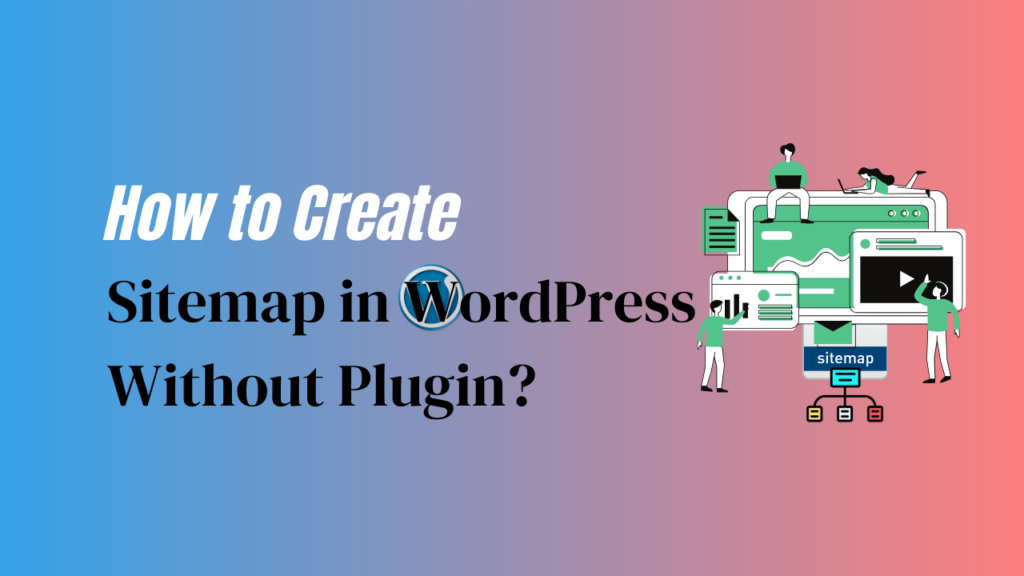If you’re a website owner using WordPress, you may be familiar with plugins that automate the process of creating a sitemap. In the world of SEO, having a well-structured sitemap is crucial for search engines to understand and index your website effectively. WordPress offers various plugins to generate sitemaps, but what if you prefer a more streamlined approach without adding additional plugins?
In this article, we will walk you through the steps to create a sitemap in WordPress without relying on any third-party plugins.
Understanding the Importance of Sitemaps in WordPress:
For search engines, a sitemap functions like a road map. It helps them navigate your website efficiently, ensuring that all your web pages are discovered and indexed. While plugins can simplify this process, creating a sitemap manually allows for greater control and customization.
Why do you want to create a sitemap without using a plugin?
While plugins can be convenient, there are a few reasons why you might want to create a sitemap for your WordPress website manually:
- Customization: Creating a sitemap manually offers full control over structure, content, and priorities. You decide what to include or exclude based on your website’s goals.
- Performance: Plugins can bloat your site with unnecessary code, affecting speed. Manual sitemaps allow optimization for faster loading and better website performance.
- Learning: Building a manual sitemap enhances your understanding of website structure and search engine crawling. It’s a chance to gain technical knowledge about XML and site management.
Benefits of manually creating a sitemap:
When you create a sitemap manually, you gain several benefits.
- Control: Manual creation offers full sitemap control. Prioritize essential pages as you see fit.
- Flexibility: Manual sitemaps allow unlimited updates, free from plugin scheduling constraints.
- Optimization: Manual sitemaps optimize SEO by adding metadata like modified dates and priority levels for improved search engine understanding.
Now that you understand the benefits of manually creating a sitemap let’s take a look at the steps involved in doing so.
How to Create a Sitemap in WordPress Without a Plugin?
In this section, we’ll walk you through two methods for creating a sitemap on a WordPress website.
Method 1: Setting Up Your Sitemap.
- Access Your WordPress Dashboard: Log in to your WordPress admin panel.
- Create a New Page: Go to the “Pages” section and click on “Add New. “Title Your Page: Give your page a title, such as “Sitemap.” This will be the URL where your sitemap is accessible.
- Add the Sitemap Shortcode: In the page editor, add the following shortcode: [sitemap]. This shortcode will generate the sitemap.
- Publish Your Page: Click the “Publish” button to make your sitemap page live.
Method 2: Using PHP Code for Creating an XML Sitemap.
PHP is a popular programming language used for web development. To create a sitemap in WordPress, you can leverage the power of PHP to generate an XML file that search engines can easily read. XML is a markup language that organizes and structures data in a hierarchical format.
By using PHP, you can dynamically generate XML code for your sitemap, including all the necessary URLs and metadata.
- Create an XML file: Start by creating an XML file that will serve as your sitemap. You can use a text editor or code editor to create this file. Be sure to follow the correct XML syntax.
- Add URLs: Within the XML file, add the URLs of your website’s pages. Include additional information, such as the last modified date and priority level, if desired.
- Organize and structure: Arrange the URLs in the XML file to represent your website’s hierarchy and structure. It helps in search engines’ comprehension of the connections between various pages.
- Submit to search engines: Once your sitemap is ready, submit it to search engines like Google, Bing, or Yahoo. This improves the effectiveness with which search engines find and crawl your website.
Creating a basic XML sitemap using PHP code:
Here’s a simple example of how to create a basic XML sitemap using PHP code.
- Open a text editor and create a new PHP file.
- Start by adding the necessary PHP tags at the beginning and end of the file:
<!--?php</code--> and <code>?></code>.
Inside the PHP tags, define an array of URLs that you want to include in your sitemap.
For example: <code>$urls = array("https://www.example.com", "https://www.example.com/page1", "https://www.example.com/page2");</code>
Next, create a new XML document using the <code>SimpleXMLElement</code> class: <code>$xml = new SimpleXMLElement('<!--?xml version="1.0" encoding="UTF-8"?-->');</code>
Use a loop to iterate through each URL in the array and add it to the XML document: <code>foreach($urls as $url) { $xml->addChild('url')->addChild('loc', $url); }</code>- Finally, save the XML document to a file: <code>$xml->asXML(‘sitemap.xml’); </code>
Once you have created the PHP file, you can upload it to your WordPress installation using FTP or any other method. Accessing the PHP file in your browser will generate the XML sitemap and save it as <code>sitemap.xml</code>.
Creating a sitemap without a plugin gives you the flexibility to customize its structure and content according to your specific needs. Every time you add or remove pages from your website, you should update the sitemap.
Additionally, remember to submit your sitemap to search engines like Google to ensure that they can easily discover and crawl your website.
Submitting Your Sitemap to Google:
- Generate XML Sitemap: After customizing your sitemap page, generate an XML sitemap. For creating an XML version, you can utilize internet tools or WordPress plugins.
- Submit to Google: Go to Google Search Console and add your website. Then, submit your XML sitemap. This step ensures that Google is aware of your sitemap and can crawl it regularly.
Conclusion:
Creating a sitemap in WordPress without a plugin may require a bit of effort, but the benefits for your website’s SEO and user experience are well worth it. By following the steps outlined in this guide, you’ll have a customized sitemap that helps search engines index your content efficiently and improves your site’s overall performance.
So, take control of your WordPress sitemap today and enjoy the SEO advantages it brings. Visitors to your website and you will both benefit from it! To learn more about these topics, visit our blog section and read the relevant article of your choice.
Frequently Asked Questions (FAQs)
- Why is a sitemap important for SEO?
A sitemap assists search engines in navigating your website, ensuring that all pages are indexed, and enhancing the visibility of your site in search results. - Can I use a plugin for sitemaps?
Yes, but creating a manual sitemap offers more customization options and control. - How often should I update my sitemap?
Update it whenever you add or remove significant pages from your website. - Do sitemaps improve user experience?
Yes, they help users find content easily and navigate your site more effectively. - Is a sitemap necessary for small websites?
It’s beneficial for all websites, regardless of size, as it aids in SEO and user navigation. - Do I need technical skills to create a sitemap without a plugin?
No, the process we’ve outlined is user-friendly and doesn’t require advanced technical knowledge. Anyone with basic WordPress skills can follow these steps. - How do I ensure my sitemap is error-free?
To ensure your sitemap is error-free, you can use online sitemap validation tools. These tools will check for any issues and provide suggestions for improvement.